Exploring the Depths of Windows Command Line: Unveiling Hidden Features and Commands
In the realm of computing, the Windows Command Line stands as a powerful tool, a gateway to the inner workings of your operating system. This unassuming text-based interface, often overlooked in the era of graphical user interfaces, holds a wealth of hidden features and commands, waiting to be discovered and harnessed by those willing to venture beyond the surface.

This article embarks on a journey to uncover the hidden depths of the Windows Command Line, revealing features and commands that unlock its full potential. From file and directory manipulation to system diagnostics, network connectivity to advanced scripting, we will delve into the intricacies of this venerable tool, empowering you to become a master of your digital domain.
Unveiling Hidden Features
The Windows Command Line offers a treasure trove of hidden features that can greatly enhance your productivity and control over your system.
File and Directory Manipulation
- Directory Listing: The "dir" command provides a detailed listing of files and directories within a specified directory.
- Changing Directories: The "cd" command allows you to navigate through the directory structure of your file system.
- Creating Directories: The "mkdir" command enables you to create new directories, organizing your files and folders.
- Wildcards and Command Piping: Utilize wildcards (*) to match multiple files and command piping (|) to combine multiple commands for advanced file management.
System Information and Diagnostics
- System Details: The "systeminfo" command displays comprehensive information about your system, including hardware and software specifications.
- Running Processes: The "tasklist" command provides a list of all running processes, allowing you to monitor system performance and identify potential issues.
- Network Connections: The "netstat" command displays active network connections, helping you troubleshoot network problems and monitor data transfer.
Network and Connectivity
- Testing Network Connectivity: The "ping" command sends test packets to a specified IP address, verifying network connectivity and identifying potential issues.
- IP Address Information: The "ipconfig" command displays your IP address, subnet mask, and other network configuration details.
- DNS Lookups: The "nslookup" command performs DNS lookups, resolving domain names to IP addresses.
Mastering Advanced Commands
Beyond the basics, the Windows Command Line offers a wealth of advanced commands that unlock its full potential.
Batch File Scripting
- Batch Files: Create batch files (.bat) to automate repetitive tasks, streamlining your workflow and saving time.
- Simple Batch File Examples: Learn how to write simple batch files that perform tasks like file copying, folder creation, and program execution.
Command Line Editors
- Benefits of Command Line Editors: Discover the advantages of using command line editors like "edit" and "notepad" for editing text files and writing scripts.
- Enhanced Productivity: Explore how command line editors can boost your productivity and simplify command line operations.
Command History and Completion
- Command History Navigation: Utilize the up and down arrow keys to navigate through your command history, saving time and reducing errors.
- Command and File Name Completion: Harness the power of the Tab key for command and file name completion, speeding up your workflow and minimizing typos.
Troubleshooting And Error Handling
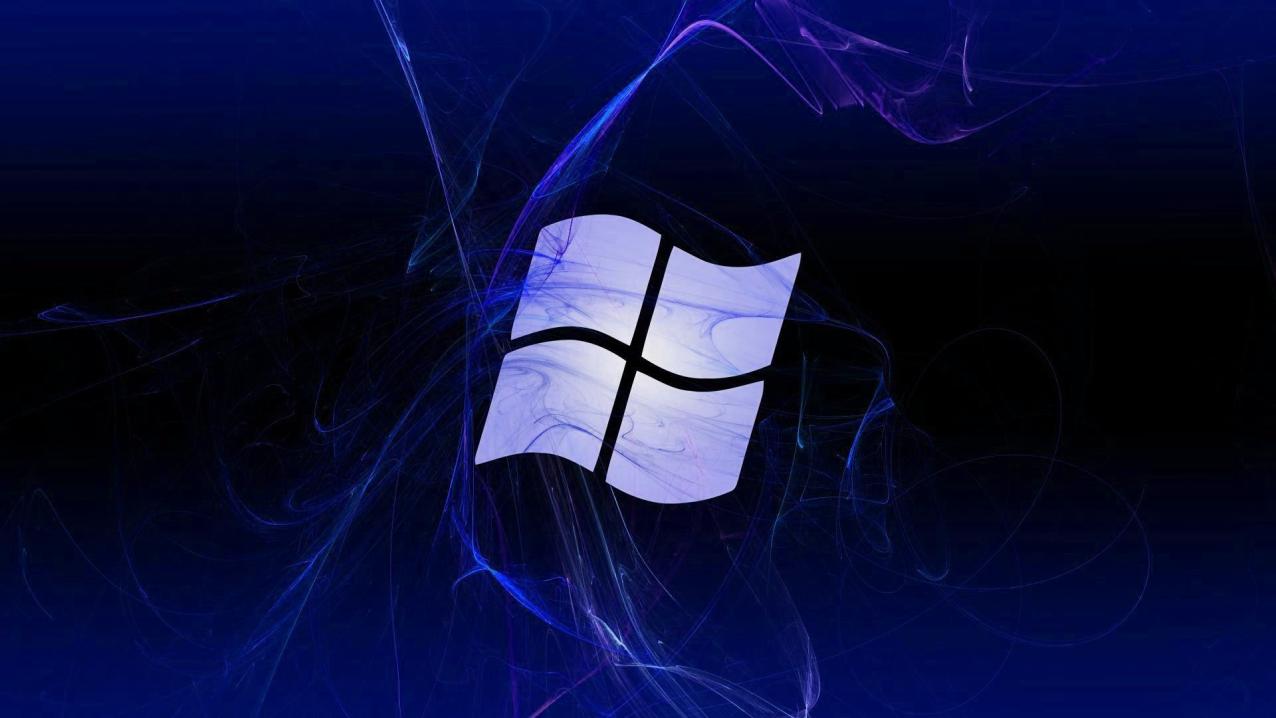
The Windows Command Line is not without its challenges. This section provides guidance on troubleshooting and error handling.
Error Messages and Codes
- Significance of Error Messages: Understand the importance of error messages and codes displayed by the Command Line.
- Common Error Messages: Explore examples of common error messages and their corresponding solutions.
Troubleshooting Techniques
- Step-by-Step Troubleshooting: Follow a structured approach to troubleshooting Command Line issues, isolating the problem, checking logs, and seeking online resources for assistance.
The Windows Command Line is a powerful tool that offers a wealth of hidden features and commands, unlocking its full potential for automation, troubleshooting, and system optimization. By exploring these hidden depths, you can become a master of your digital domain, harnessing the power of the Command Line to streamline your workflow, enhance your productivity, and gain a deeper understanding of your system.
To further your learning and exploration, consider referring to additional resources and references, such as Microsoft's official documentation, online tutorials, and community forums. The world of the Windows Command Line is vast and ever-evolving, offering endless opportunities for discovery and mastery.
YesNo

Leave a Reply