What Are the Advanced Commandline Techniques for Windows Users?
The commandline interface, often referred to as the command prompt, is a powerful tool that provides direct access to the core functions of a Windows operating system. While many users may be familiar with basic commands, there exists a wealth of advanced techniques that can significantly enhance productivity and control over the system.

Navigating The Commandline Interface
To access the command prompt, simply type "cmd" in the search bar or Run dialog box. Once in the commandline interface, users can navigate directories, execute commands, and manipulate files using a variety of commands and switches.
Understanding Commandline Syntax
Commandline commands generally follow a specific syntax, consisting of the command name, optional switches or flags, and arguments. Switches are typically preceded by a hyphen (-) or forward slash (/), while arguments provide additional information to the command.
Utilizing Commandline Commands And Switches
There are numerous commandline commands available, each serving a specific purpose. Some common commands include "dir" for displaying directory contents, "copy" for copying files, and "move" for moving files. Switches further modify the behavior of commands, such as "/s" for recursively processing subdirectories.
Navigating Directories And Files
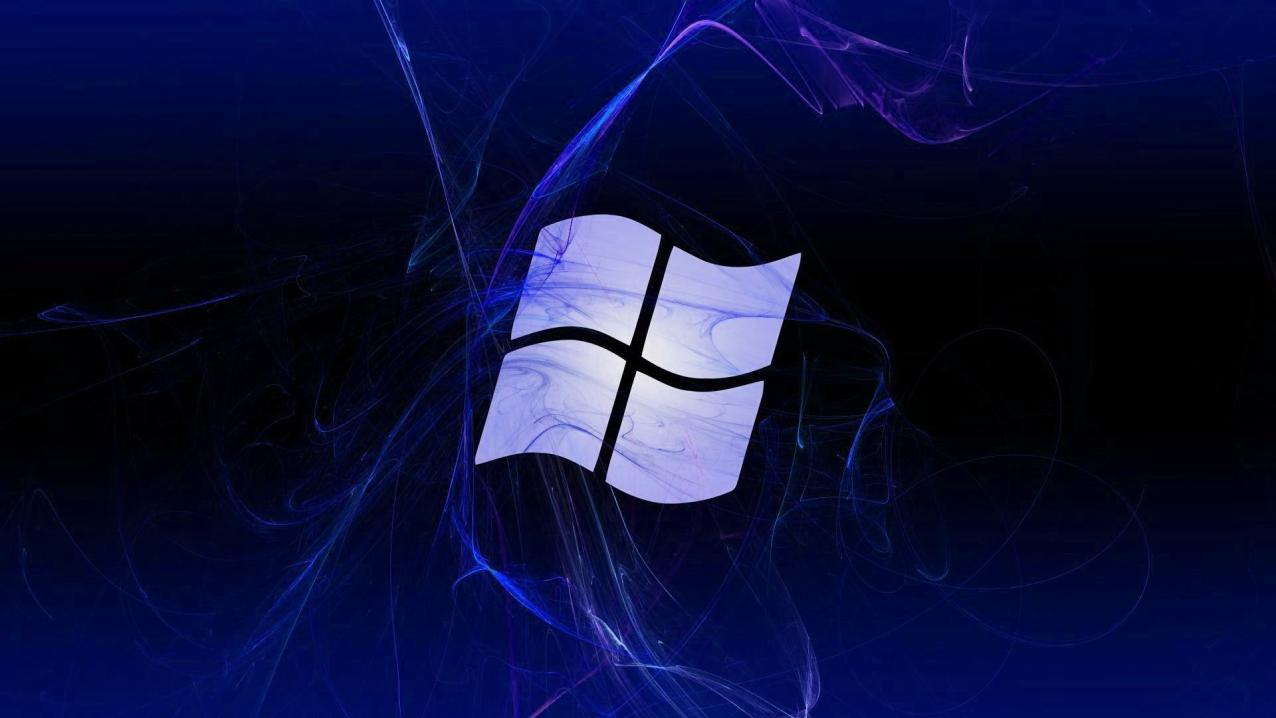
Navigating directories and files in the commandline interface is essential for managing files and folders. Commands like "cd" (change directory) and "dir" (directory listing) allow users to move through the file system and view file information.
Redirecting Input And Output
Redirecting input and output is a powerful technique that enables users to control the flow of data between commands. The greater-than symbol (>) redirects output to a file, while the less-than symbol (<) redirects input from a file.
Advanced Commandline Techniques

Beyond basic navigation and file manipulation, there are several advanced commandline techniques that can greatly enhance productivity.
Batch Files:
- Creating and Executing Batch Files: Batch files are text files containing a series of commands that are executed sequentially. They can be used to automate repetitive tasks and streamline workflows.
- Utilizing Batch File Commands: Batch files employ a variety of commands, including "echo" for displaying text, "pause" for prompting user input, and "goto" for branching execution.
- Automating Tasks with Batch Files: Batch files can be used to automate a wide range of tasks, such as copying files, backing up data, and running system maintenance commands.
Commandline Utilities:
- Overview of Common Commandline Utilities: Commandline utilities are standalone programs that perform specific tasks. Common utilities include "ping" for testing network connectivity, "ipconfig" for displaying network configuration, and "taskkill" for terminating processes.
- Working with Text Files Using Commandline Utilities: Commandline utilities like "find" and "grep" can be used to search for text within files, while "sort" can sort file contents.
- Manipulating Files and Directories: Utilities like "xcopy" and "robocopy" provide powerful options for copying and synchronizing files and directories, including support for filtering and exclusion patterns.
- Network and System Administration Utilities: Commandline utilities such as "netstat" and "sc" can be used to monitor network connections and manage system services.
Advanced Commandline Tricks:
- Utilizing Wildcards for File Manipulation: Wildcards, such as "*" and "?", can be used to match multiple files or characters, making it easier to manipulate groups of files.
- Redirecting Output to Files: Output from commands can be redirected to files using the greater-than symbol (>), enabling users to capture and save the results of commands.
- Piping Commands for Complex Tasks: Piping allows the output of one command to be used as input for another command, enabling complex tasks to be performed in a single command line.
- Creating Aliases for Frequently Used Commands: Aliases can be created to assign shorter, more memorable names to frequently used commands, simplifying their execution.
Troubleshooting And Error Handling
Inevitably, users may encounter errors while working with the commandline interface. It is important to understand common errors and how to troubleshoot them effectively.
Common Commandline Errors And Solutions
Some common commandline errors include incorrect syntax, invalid commands, and permission issues. Error messages typically provide clues to the cause of the error, and online resources and documentation can often provide solutions.
Utilizing Error Codes For Debugging
Commandline commands often return error codes to indicate success or failure. These codes can be used to debug scripts and batch files and identify the source of errors.
Employing Commandline Logging For Troubleshooting
Commandline logging can be enabled to capture the output of commands, including error messages, for later review and analysis.
Advanced commandline techniques provide Windows users with a powerful set of tools to automate tasks, manipulate files and directories, and troubleshoot system issues. By mastering these techniques, users can significantly enhance their productivity and control over their systems.
Recap Of Key Advanced Commandline Techniques
- Creating and executing batch files for automating tasks.
- Utilizing commandline utilities for advanced file manipulation and system administration.
- Employing wildcards, piping, and aliases for efficient command execution.
- Understanding common commandline errors and utilizing error codes for debugging.
- Enabling commandline logging for troubleshooting and analysis.
Encouraging Further Exploration Of Commandline Capabilities
The commandline interface is a vast and versatile tool, and there is always more to learn. Users are encouraged to explore additional resources, tutorials, and online communities to further expand their commandline skills and discover new ways to leverage this powerful interface.
Highlighting The Practical Applications Of Advanced Commandline Techniques
Advanced commandline techniques have numerous practical applications in various domains, including system administration, scripting, software development, and data analysis. By mastering these techniques, users can streamline their workflows, enhance productivity, and solve complex problems more efficiently.
YesNo

Leave a Reply