How Can I Use Command Prompt to Manage Files and Folders?
The Command Prompt is a powerful tool that can be used to manage files and folders on your computer. It provides a text-based interface that allows you to interact with the operating system directly. This can be useful for performing tasks that are difficult or impossible to do through the graphical user interface (GUI).

Benefits Of Using Command Prompt For File And Folder Management
- Speed: The Command Prompt is often faster than the GUI for performing certain tasks, such as copying or moving files.
- Efficiency: The Command Prompt allows you to perform multiple tasks at once, which can save time.
- Power: The Command Prompt gives you access to a wide range of commands that are not available in the GUI.
- Flexibility: The Command Prompt can be used to automate tasks using batch files or scripts.
Navigating Directories
Directories are used to organize files on your computer. Each directory can contain files and other directories. To navigate directories in the Command Prompt, you use the cd command. For example, to change to the Desktop directory, you would type the following command:
cd Desktop
You can also use the dir command to list the files and directories in the current directory. For example, to list the files and directories in the Desktop directory, you would type the following command:
dir
Creating And Deleting Files
To create a new file in the Command Prompt, you use the copy command. For example, to create a new file called test.txt in the Desktop directory, you would type the following command:
copy nul test.txt

To delete a file in the Command Prompt, you use the del command. For example, to delete the test.txt file from the Desktop directory, you would type the following command:
del test.txt
Renaming And Moving Files
To rename a file in the Command Prompt, you use the ren command. For example, to rename the test.txt file to new.txt, you would type the following command:
ren test.txt new.txt
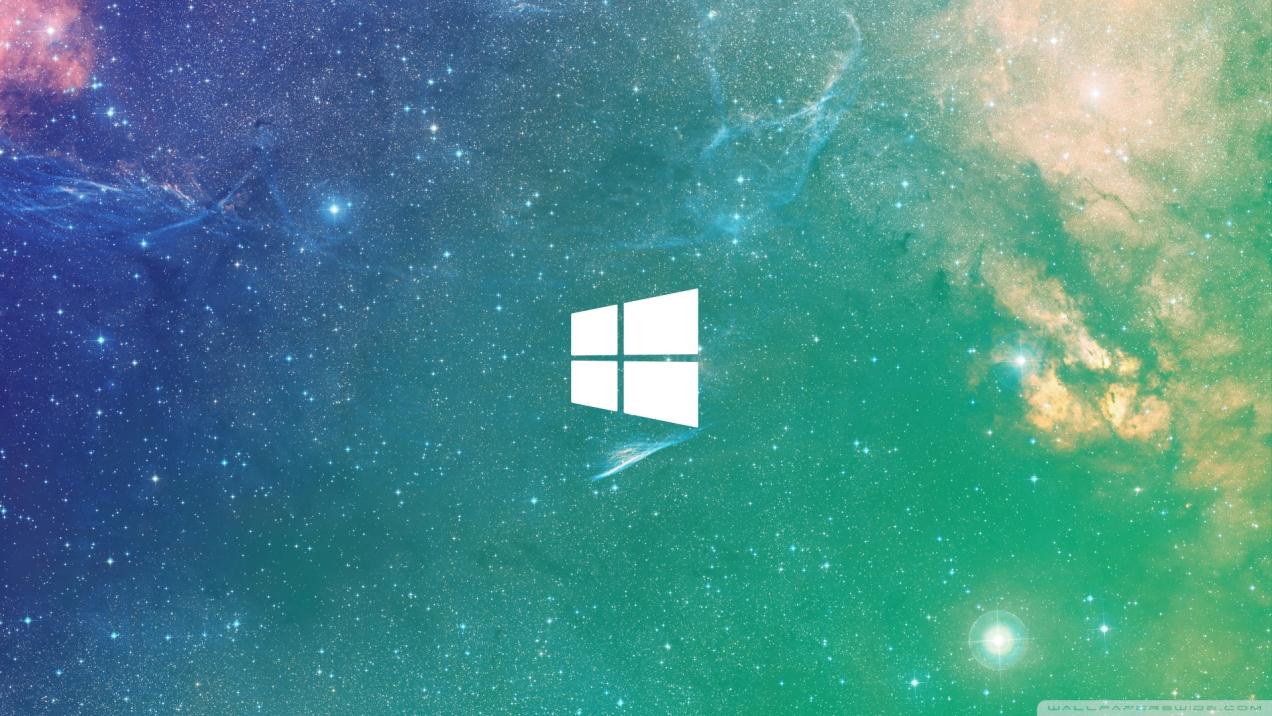
To move a file from one directory to another, you use the move command. For example, to move the new.txt file from the Desktop directory to the Documents directory, you would type the following command:
move new.txt Documents
Creating And Deleting Directories
To create a new directory in the Command Prompt, you use the mkdir command. For example, to create a new directory called New Folder in the Desktop directory, you would type the following command:
mkdir New\ Folder
To delete a directory in the Command Prompt, you use the rmdir command. For example, to delete the New Folder directory from the Desktop directory, you would type the following command:
rmdir New\ Folder
Copying And Moving Files Between Directories
To copy a file from one directory to another, you use the copy command. For example, to copy the new.txt file from the Desktop directory to the Documents directory, you would type the following command:
copy Desktop\new.txt Documents
To move a file from one directory to another, you use the move command. For example, to move the new.txt file from the Desktop directory to the Documents directory, you would type the following command:
move Desktop\new.txt Documents
Searching For Files And Folders
To search for a file or folder in the Command Prompt, you use the dir command. For example, to search for the new.txt file in the Documents directory, you would type the following command:
dir Documents\new.txt
You can also use the find command to search for files and folders. For example, to search for all files with the .txt extension in the Documents directory, you would type the following command:
find Documents *.txt
The Command Prompt is a powerful tool that can be used to manage files and folders on your computer. It provides a text-based interface that allows you to interact with the operating system directly. This can be useful for performing tasks that are difficult or impossible to do through the GUI.
If you are new to the Command Prompt, I encourage you to explore further and enhance your skills. There are many resources available online that can help you learn more about the Command Prompt.
YesNo

Leave a Reply