How Do I Push Changes to a Remote Repository Using Command-Line Git?
Git is a distributed version control system that allows you to track changes to your code over time. It is a powerful tool that can help you collaborate with other developers and keep your code organized. One of the most important tasks in Git is pushing your changes to a remote repository. This allows you to share your changes with other developers and back up your code in case of a disaster.

Prerequisites
- Ensure Git is installed and configured on your system.
- Set up a remote repository (e.g., on GitHub, GitLab, or Bitbucket).
- Have local changes to push to the remote repository.
Step-by-Step Guide
-
Open a Command Prompt or Terminal
Navigate to the directory containing your Git repository.
-
Check the Current Branch
Run "git branch" to see the current branch.
Ensure you are on the branch you want to push changes from.
-
Add Changes to the Staging Area
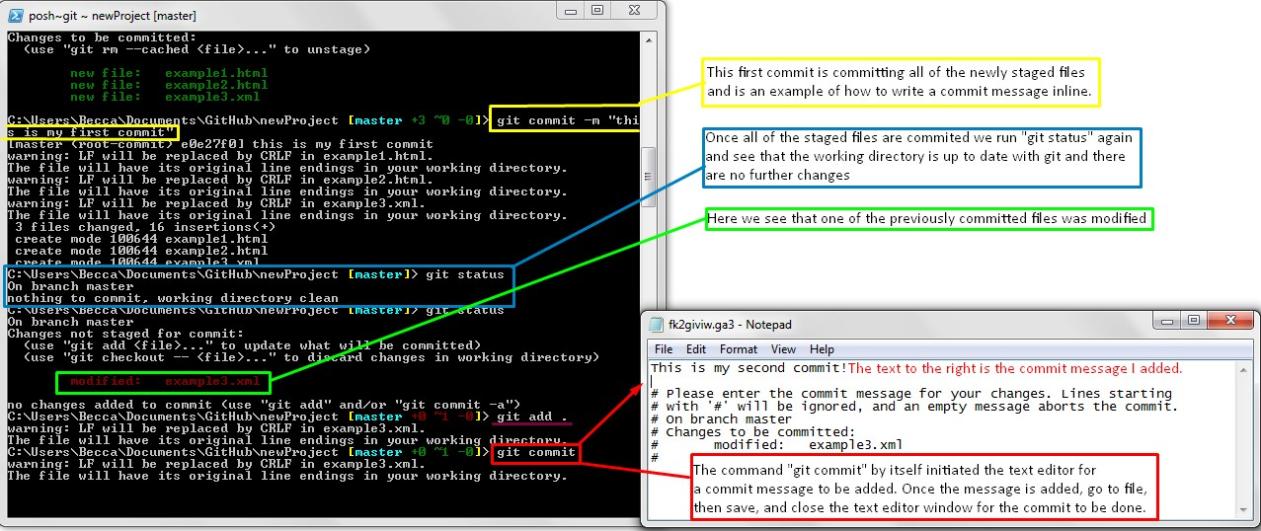
Use "git add ." to add all changes to the staging area.
Alternatively, use "git add " to add specific files.
-
Commit the Changes

Run "git commit -m \\"Commit message\\\"" to commit the changes.
Provide a meaningful commit message.
-
Push the Changes to the Remote Repository
Run "git push origin " to push changes to the remote repository.
Replace "origin" with the name of your remote repository.
Replace " " with the name of the branch you want to push to.
-
Verify the Push
Run "git push --dry-run" to check if the push will succeed without making any changes.
If successful, run "git push" again to push the changes.
Troubleshooting Common Issues
- Error: remote: Permission denied (publickey).
- Error: fatal: could not read Username for 'https://github.com'.
- Error: fatal: 'origin' does not appear to be a git repository.
Solution: Make sure you have added your public key to the remote repository.
Solution: Make sure you have set up your Git credentials.
Solution: Make sure you have added the remote repository as a remote in your local repository.
Pushing changes to a remote repository is an essential part of the Git workflow. By following the steps outlined in this article, you can easily push your changes to a remote repository and collaborate with other developers.
YesNo

Leave a Reply