What are some tips for using Zsh effectively?
Zsh is a powerful command-line shell that offers a wealth of features and customization options to enhance your productivity and streamline your workflow. Whether you're a seasoned Linux user or new to the command line, mastering Zsh can significantly improve your terminal experience.
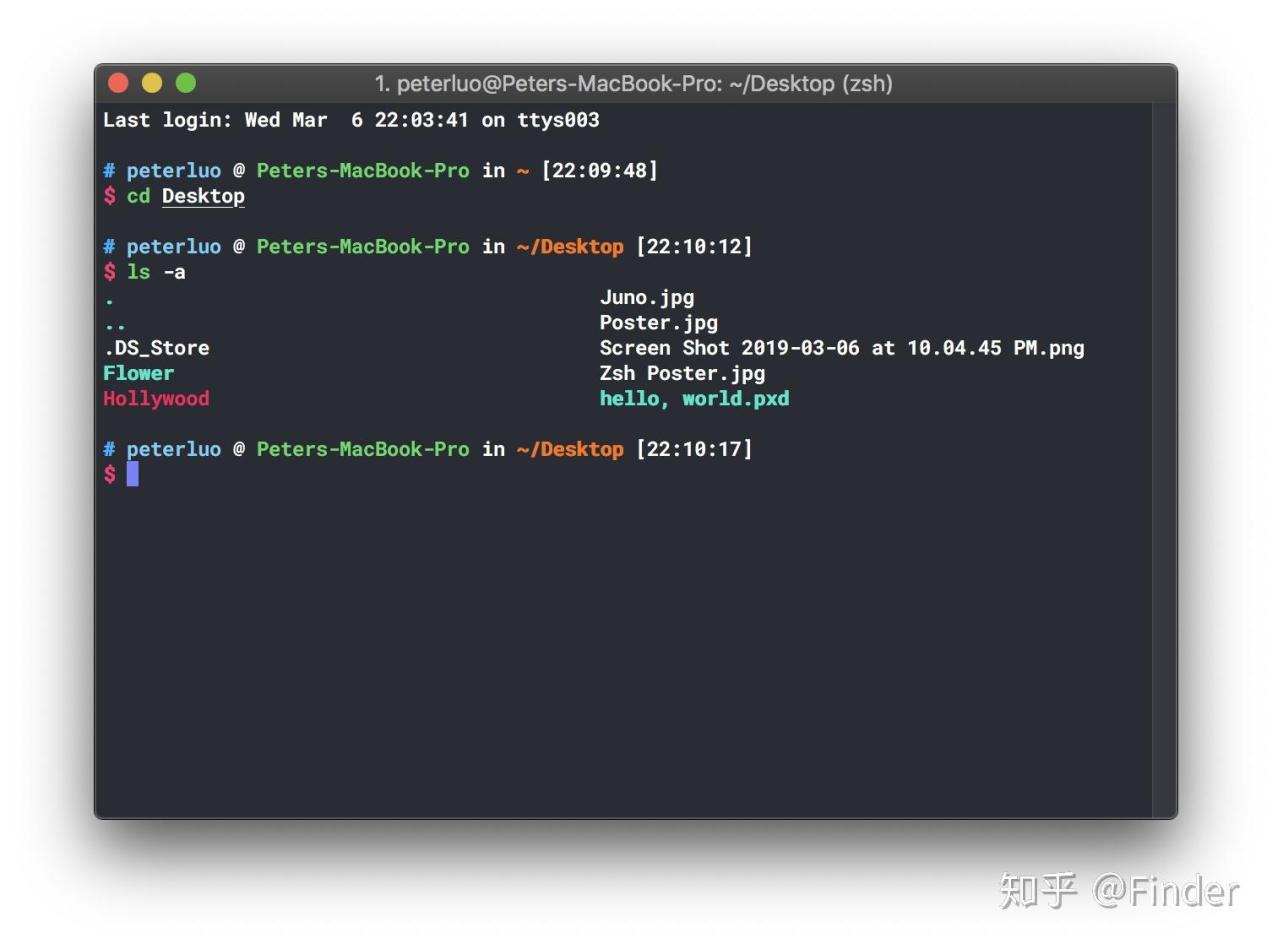
Essential Zsh Configuration
- Installing Zsh: Begin by installing Zsh on your system. Instructions vary depending on your operating system. Once installed, verify the installation by typing
zsh --versionin your terminal. - Setting Zsh as the Default Shell: To make Zsh your default shell, open your terminal and type
chsh -s $(which zsh). This ensures that Zsh launches whenever you open a new terminal window. - Customizing Zsh with .zshrc File: The
.zshrcfile is your Zsh configuration file. Here, you can define aliases, functions, and other settings to personalize your shell. Open the file using a text editor and add your desired customizations. - Adding Plugins and Themes: Zsh supports a wide range of plugins and themes to extend its functionality and appearance. To install plugins, use the
zsh-plugin-manager. For themes, navigate to the Oh-My-Zsh themes repository and follow the installation instructions.
Navigating The Zsh Command Line
- Using Tab Completion: Tab completion is a powerful feature that helps you quickly complete commands, file paths, and options. Simply type the first few characters of what you want to enter, press the Tab key, and Zsh will fill in the rest.
- File and Directory Manipulation: Zsh offers several commands for efficient file and directory manipulation. Use
lsto list files,cdto change directories, andmkdirandrmdirto create and remove directories, respectively. - Command History and Recall: Zsh maintains a history of your previously executed commands. To view the history, use the up and down arrow keys. To recall a specific command, press the up arrow key until the desired command appears, then press Enter.
- Keyboard Shortcuts: Zsh supports a range of keyboard shortcuts to expedite common tasks. For instance,
Ctrl+Lclears the screen,Ctrl+Amoves the cursor to the beginning of the line, andCtrl+Emoves it to the end.
Zsh Features For Enhanced Productivity
- Aliases: Creating Custom Commands: Aliases allow you to create shortcuts for frequently used commands. For example, you can define an alias
llto run thels -lcommand, providing a more concise way to list files with detailed information. - Functions: Extending Zsh's Functionality: Functions enable you to extend Zsh's built-in functionality by defining your own custom commands. Functions can be defined in your
.zshrcfile or loaded from plugin scripts. - Oh-My-Zsh Framework: A Popular Zsh Configuration Framework: Oh-My-Zsh is a widely used framework that provides a comprehensive set of plugins, themes, and utilities to enhance your Zsh experience. It simplifies the installation and management of Zsh customizations.
- Zsh Plugins: Extending Zsh's Capabilities: Zsh plugins offer a vast array of additional features, ranging from syntax highlighting to Git integration. Explore the available plugins and install those that align with your workflow needs.
Zsh Tips And Tricks
- Using Zsh for Scripting: Zsh's scripting capabilities allow you to automate repetitive tasks. Create shell scripts using a text editor and execute them using the
zshcommand. This can save you time and effort. - Automating Tasks with Zsh: Zsh's job control features enable you to automate tasks by chaining commands together. Use the
&operator to run commands in the background and thewaitcommand to wait for all background jobs to complete. - Zsh Tips for Developers: Zsh offers several features tailored for developers, such as syntax highlighting for various programming languages and integration with version control systems. These features can enhance your development workflow.
- Troubleshooting Common Zsh Issues: If you encounter issues with Zsh, consult the Zsh documentation or online resources for troubleshooting tips. Common issues include configuration errors, plugin conflicts, and compatibility problems.
Zsh is a versatile and powerful command-line shell that can significantly enhance your productivity and streamline your workflow. By mastering essential Zsh configuration, navigating the command line effectively, utilizing its productivity features, and exploring tips and tricks, you can unlock the full potential of Zsh and become a proficient user.
Additional Resources for Learning Zsh:
Encourage Readers to Explore Zsh Further:
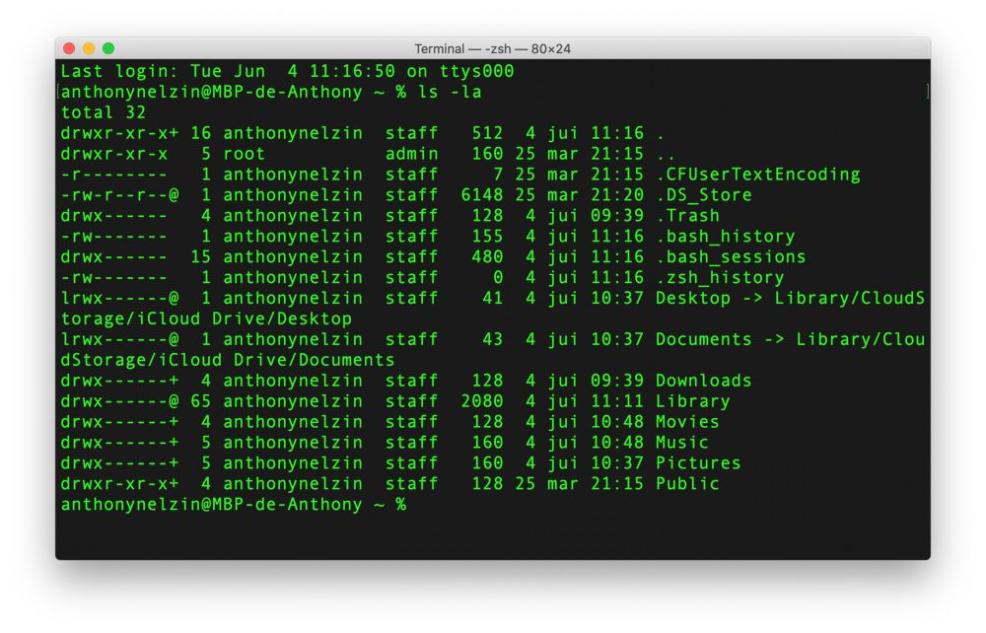
Zsh is a vast and feature-rich shell with a supportive community. I encourage you to delve deeper into its capabilities, experiment with different plugins and themes, and customize it to suit your unique needs. The more you explore Zsh, the more you'll discover its power and versatility.
YesNo

Leave a Reply