Common Command Line Errors and How to Troubleshoot Them
The command line is a powerful tool that allows users to interact with their computers and perform various tasks. However, it can also be a source of frustration when errors occur. These errors can range from simple syntax mistakes to more complex issues related to permissions, paths, and resources. In this article, we will explore some of the most common command line errors and provide step-by-step instructions on how to troubleshoot them.
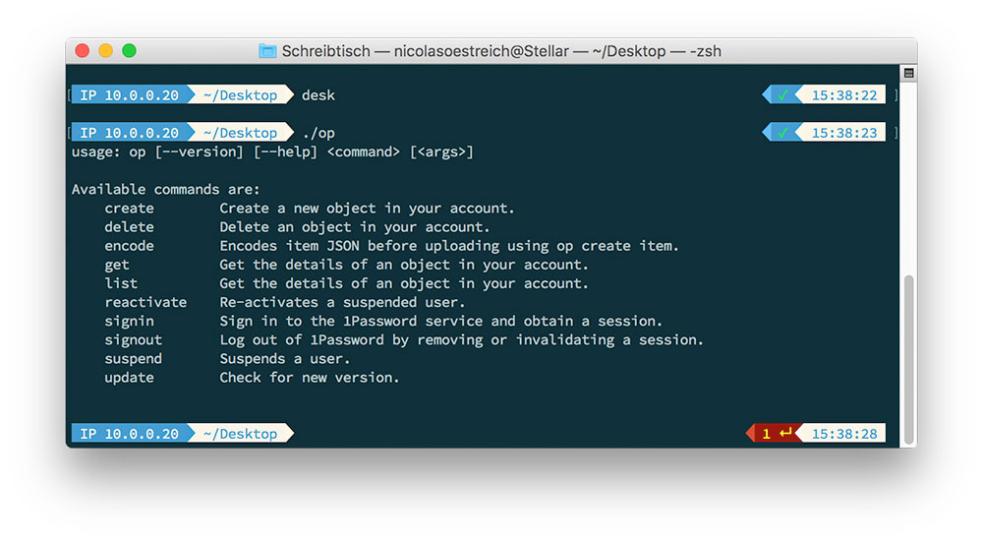
Common Command Line Errors
Syntax Errors
- Missing or Incorrect Punctuation: Commands and arguments must be separated by appropriate punctuation, such as spaces, commas, or semicolons. Missing or incorrect punctuation can cause syntax errors.
- Incorrect Command Structure: Commands must follow a specific syntax, including the command name, arguments, and options. Incorrect command structure can lead to syntax errors.
- Misspelled Commands or Arguments: Commands and arguments must be spelled correctly. Misspelled commands or arguments will result in syntax errors.
Path Errors
- Incorrect File or Directory Paths: Commands often require specifying file or directory paths. Incorrect paths can cause errors.
- Missing or Invalid Environment Variables: Some commands rely on environment variables to locate files or directories. Missing or invalid environment variables can lead to path errors.
Permission Errors
- Insufficient User Permissions: Certain commands require elevated user permissions, such as administrator privileges. Insufficient user permissions can result in permission errors.
- File or Directory Permissions: Files and directories have specific permissions that control who can access them. Incorrect file or directory permissions can cause permission errors.
Resource Errors
- Insufficient Memory: Some commands require a certain amount of memory to run. Insufficient memory can cause resource errors.
- Disk Space Issues: Commands that write to files or directories require sufficient disk space. Insufficient disk space can lead to resource errors.
- Network Connectivity Problems: Commands that access network resources require a stable network connection. Network connectivity problems can cause resource errors.
Troubleshooting Command Line Errors
Check the Syntax
- Review the Command Syntax: Carefully review the command syntax to ensure that it is correct. Refer to documentation or online resources for the specific command.
- Use Command-Line Help Options: Many commands provide built-in help options. Use these options to display the correct syntax and usage information.
Verify the Path
- Check the File or Directory Path: Verify that the file or directory path specified in the command is correct. Ensure that the path exists and that you have the necessary permissions to access it.
- Set or Update Environment Variables: If the command relies on environment variables, check that they are set correctly. Set or update environment variables as needed.
Check Permissions
- Verify User Permissions: Ensure that you have the necessary user permissions to run the command. If necessary, elevate your user privileges.
- Adjust File or Directory Permissions: Check the permissions of the files or directories involved in the command. Adjust permissions as needed to grant the necessary access.
Resolve Resource Issues
- Free Up Memory: If the command is experiencing insufficient memory, try freeing up memory by closing unnecessary programs or reducing the number of tabs open in your browser.
- Clear Disk Space: If the command is encountering disk space issues, free up disk space by deleting unnecessary files or moving them to an external storage device.
- Troubleshoot Network Connectivity: If the command is experiencing network connectivity problems, check your network connection and ensure that you are connected to a stable network.
Additional Tips For Troubleshooting
- Use Error Messages: Pay attention to the error messages displayed by the command line. These messages often provide valuable clues about the cause of the error.
- Consult Documentation: Refer to the documentation or online resources for the specific command. Documentation often includes troubleshooting tips and solutions for common errors.
- Use Command-Line Tools: Utilize command-line tools such as "dir" and "cd" to navigate the file system and check file and directory permissions.
- Try Alternative Commands: In some cases, there may be alternative commands that can achieve the same result. Try using a different command to see if it resolves the error.
Command line errors can be frustrating, but they can also be an opportunity to learn and improve your troubleshooting skills. By understanding the common types of command line errors and following the troubleshooting steps outlined in this article, you can effectively resolve errors and become more proficient in using the command line. Remember to seek further knowledge, consult documentation, and practice regularly to become a confident command line user.
YesNo

Leave a Reply