Customizing the Linux Command Line: Tailoring Your Terminal Experience
The Linux command line is a powerful tool that allows users to interact with their operating system and perform a wide range of tasks. By customizing the command line, users can enhance their productivity, improve their workflow, and create a more personalized computing environment.
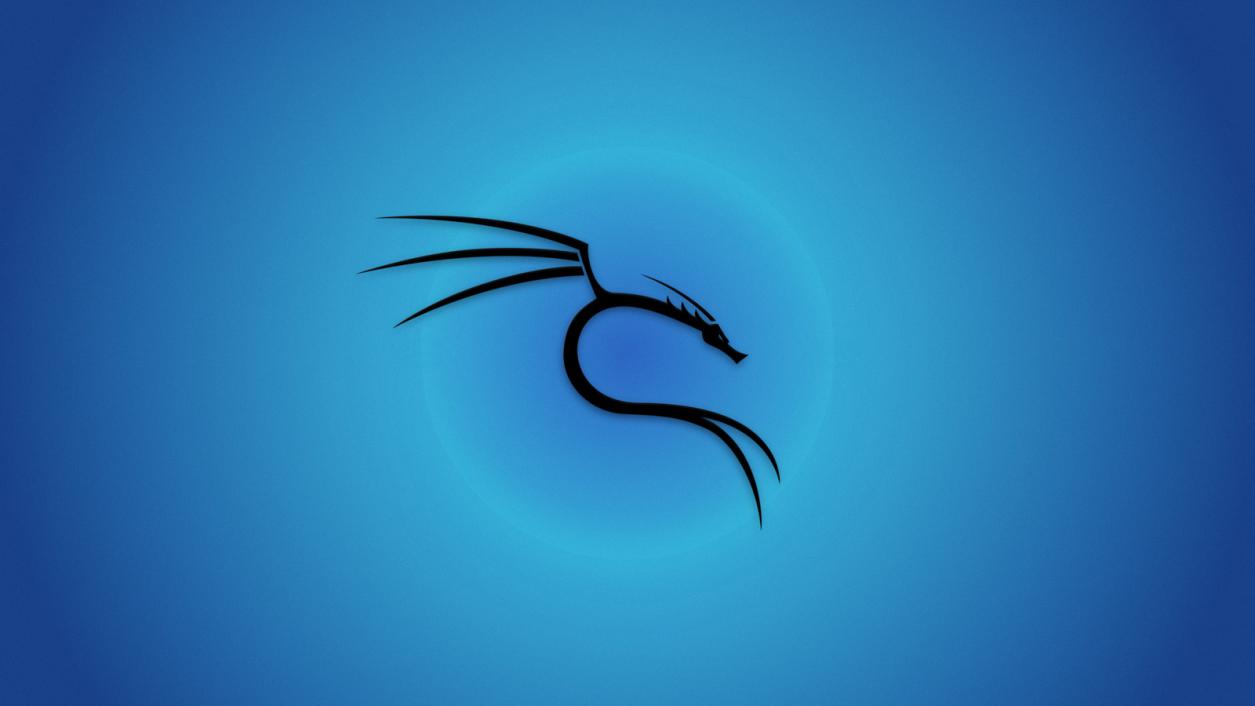
Understanding The Linux Command Line
The Linux command line is a text-based interface that allows users to enter commands to control the operating system. It consists of a command prompt, which is usually a dollar sign ($) or a percent sign (%), followed by a command and any necessary arguments. Common commands include ls (to list files), cd (to change directories), and mkdir (to create directories).
Customizing The Command Line
There are several ways to customize the Linux command line. One common method is to change the command prompt. This can be done by setting the PS1 variable in the user's shell configuration file. For example, the following command sets the command prompt to display the current user, the current directory, and the time:
PS1="\[\e[1;32m\]\u@\h\[\e[0m\]:\[\e[1;34m\]\w\[\e[0m\]\$ "
Another way to customize the command line is to configure shell settings. This can be done by editing the user's shell configuration file, which is typically located at ~/.bashrc for Bash users. Common shell settings include setting aliases (shortcuts for commands), setting environment variables, and changing the default editor.
Enhancing The Terminal Experience
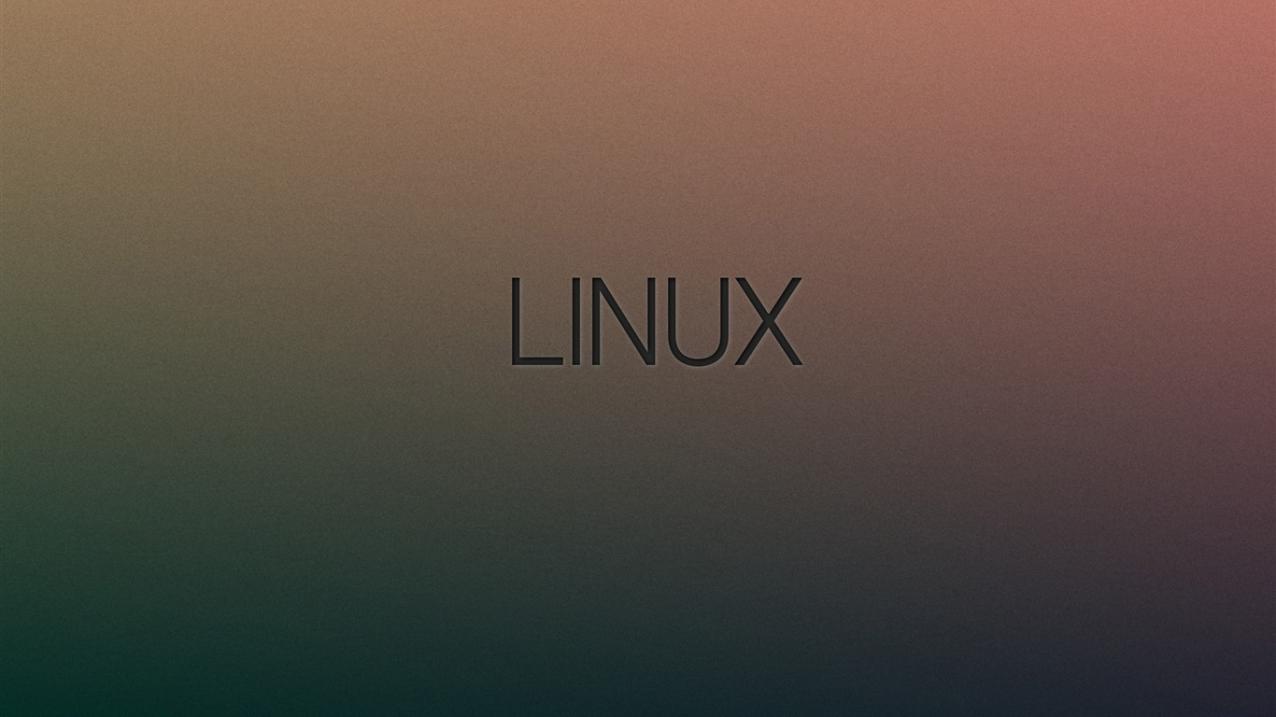
In addition to customizing the command line itself, users can also enhance their terminal experience by installing and using command-line tools. These tools can provide additional functionality and make it easier to perform common tasks. Some popular command-line tools include htop (a process manager), tree (a directory listing tool), and wget (a download manager).
Users can also utilize command-line editors to improve their productivity. Command-line editors such as nano and vim provide a more powerful and efficient way to edit text files than the default text editor. These editors offer features such as syntax highlighting, code completion, and multiple buffers.
Advanced Customization

For users who want to take their customization even further, it is possible to create custom scripts and functions. Scripts are simply text files that contain a series of commands. Functions are blocks of code that can be reused in multiple scripts. By creating custom scripts and functions, users can automate common tasks and improve their workflow.
It is also possible to integrate external programs and applications with the command line. This can be done by running graphical applications from the command line or by using the command-line interfaces (CLIs) of external programs. For example, users can use the Firefox CLI to control the Firefox web browser from the command line.
Troubleshooting And Common Issues
When customizing the command line, it is important to be aware of common errors and issues. Some common issues include syntax errors, permission errors, and path errors. Users can resolve these issues by carefully checking their commands, ensuring that they have the necessary permissions, and setting the correct paths.
Customizing the Linux command line is a great way to improve productivity, enhance the terminal experience, and create a more personalized computing environment. By following the steps outlined in this article, users can tailor their command line to their specific needs and preferences.
YesNo

Leave a Reply