How Can I Troubleshoot Common Linux Command-Line Errors?
The Linux command line is a powerful tool that allows users to interact with the operating system and perform various tasks. However, errors can occur during the execution of commands, leading to frustration and hindered productivity. This article aims to provide a comprehensive guide to troubleshooting common Linux command-line errors, empowering users to identify and resolve these issues effectively.
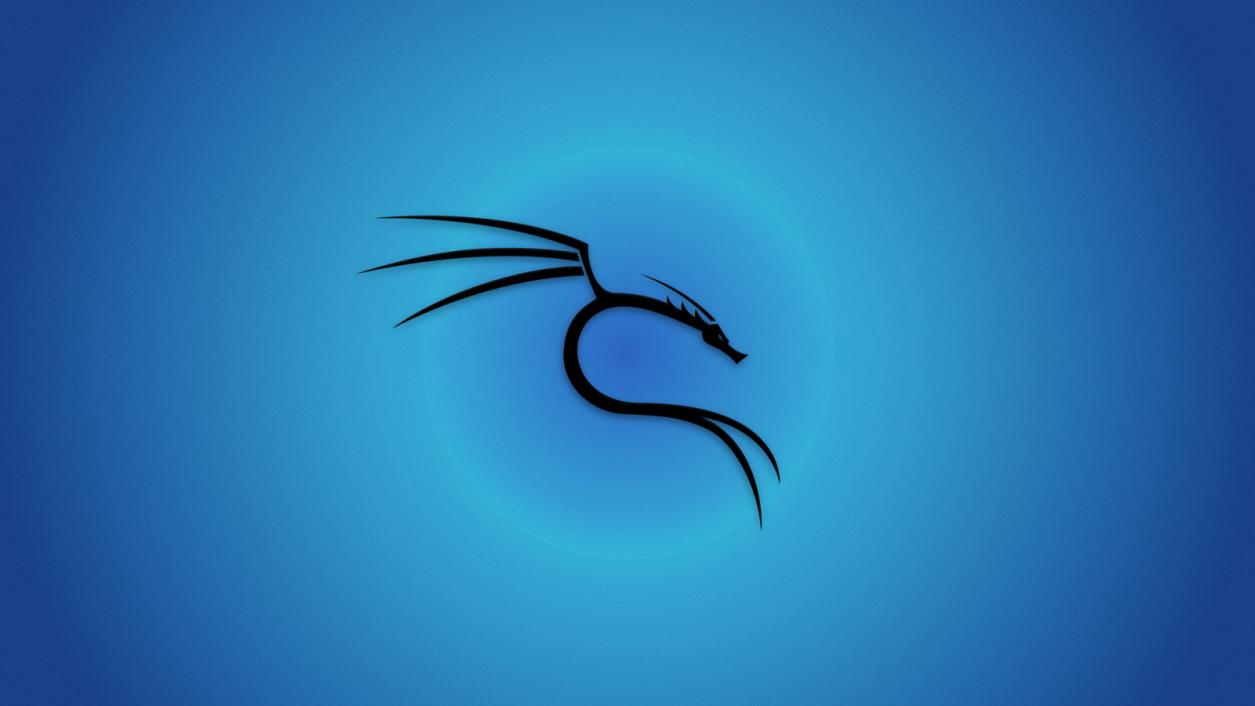
I. Introduction
A. Importance Of Troubleshooting Command-Line Errors In Linux
Troubleshooting command-line errors is crucial for several reasons. Firstly, it enables users to understand the root cause of the error and take appropriate steps to resolve it. Secondly, it prevents errors from propagating and causing further problems. Thirdly, it helps users gain a deeper understanding of the Linux operating system and its underlying mechanisms.
B. Common Causes Of Command-Line Errors
Command-line errors can arise due to various factors, including:
- Incorrect syntax: Entering commands with incorrect syntax can result in errors.
- Permission denied: Attempting to access files or directories without proper permissions can lead to permission denied errors.
- Command not found: Trying to execute a command that is not installed or not available in the current path can cause command not found errors.
- Incorrect arguments or options: Providing invalid arguments or options to a command can result in errors.
- System issues: Underlying system issues, such as insufficient memory or disk space, can also cause command-line errors.
II. Identifying The Error
A. Understanding Error Messages
When a command-line error occurs, the system typically displays an error message. These messages provide valuable clues about the nature of the error. It is important to read and understand the error message carefully, as it often contains specific information about the cause of the error.
B. Using The "man" Command For Error Explanations
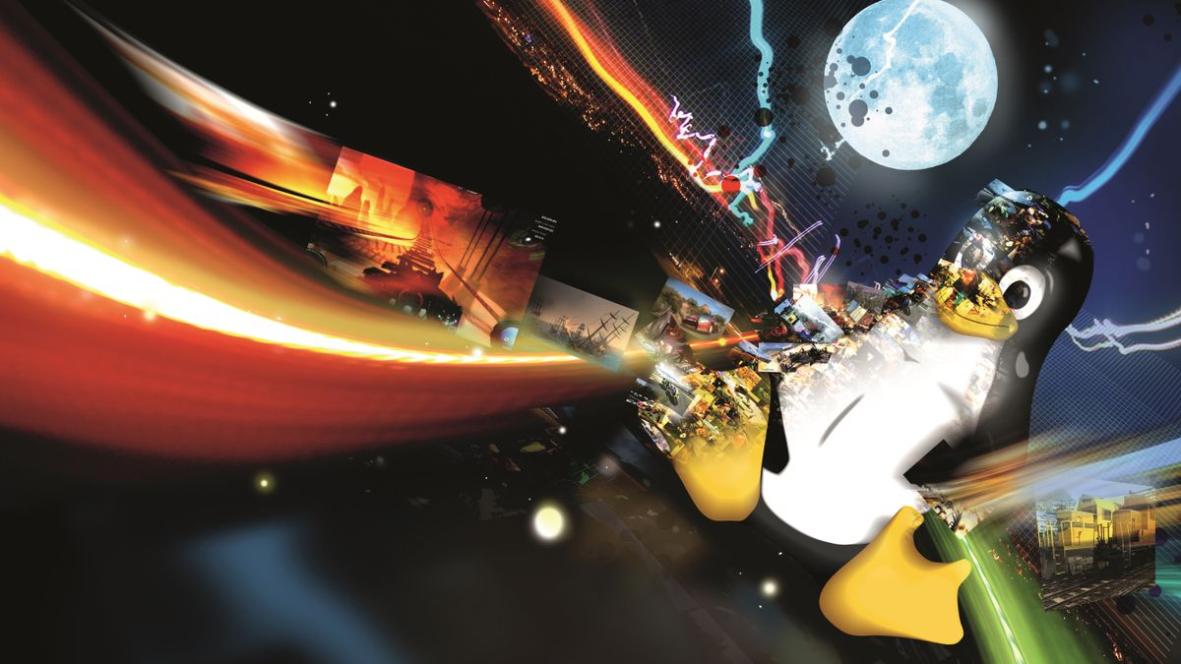
The "man" command can be used to obtain detailed explanations of error messages. By providing the name of the command followed by the error message, users can access the manual page for that command and find a description of the error, along with potential solutions.
C. Checking System Logs For Error Details
System logs often contain additional information about command-line errors. Users can access these logs using commands like "dmesg" or "journalctl" to find more detailed error messages and system-level information that can aid in troubleshooting.
III. Resolving Common Command-Line Errors
A. Permission Denied Errors
- Verifying File and Directory Permissions: Ensure that the user has the necessary permissions to access the files or directories involved in the command. Use commands like "ls -l" to check file and directory permissions.
- Using the "sudo" Command for Elevated Privileges: If necessary, use the "sudo" command to elevate privileges and grant the user temporary administrative rights to perform the desired operation.
B. Command Not Found Errors
- Checking the PATH Environment Variable: Verify that the command is located in a directory included in the PATH environment variable. Use the "echo $PATH" command to display the current PATH value.
- Installing Missing Packages or Programs: If the command is not available, install the necessary package or program using package managers like "apt-get" or "yum".
C. Syntax Errors
- Reviewing Command Syntax Documentation: Refer to the command's documentation or manual page to understand the correct syntax. Use the "man" command or online resources to access this information.
- Using the "-h" or "--help" Flags for Usage Information: Many commands provide a "-h" or "--help" flag that displays usage information, including the correct syntax and available options.
D. Incorrect Arguments Or Options
- Verifying Argument and Option Requirements: Ensure that the arguments and options provided to the command are valid and match the expected format. Refer to the command's documentation or use the "-h" or "--help" flags to obtain information about valid arguments and options.
- Using the "-h" or "--help" Flags for Usage Information: Many commands provide a "-h" or "--help" flag that displays usage information, including the correct syntax and available options.
IV. Advanced Troubleshooting Techniques
A. Using The "strace" Command To Trace System Calls
The "strace" command can be used to trace system calls made by a command. This can be helpful in identifying low-level issues that may be causing errors. Use the "strace" command followed by the command to be traced to generate a detailed trace of system calls.
B. Setting Up Shell Aliases For Common Commands
Setting up shell aliases for commonly used commands can help prevent errors by ensuring that the commands are always executed with the correct syntax and options. Use the "alias" command to define aliases for specific commands.
C. Utilizing Bash Completion For Faster Command Entry
Bash completion is a feature that helps users complete commands and file paths more quickly and accurately. Enable bash completion by editing the ".bashrc" file and adding the necessary configuration. This feature can help prevent errors caused by typos or incorrect command syntax.
V. Conclusion
A. Recap Of Key Points
Troubleshooting command-line errors involves identifying the error, understanding its cause, and taking appropriate steps to resolve it. Common errors include permission denied errors, command not found errors, syntax errors, and incorrect arguments or options. Advanced troubleshooting techniques like using the "strace" command, setting up shell aliases, and utilizing bash completion can further assist in resolving complex errors.
B. Encouraging Readers To Seek Further Assistance If Needed
While this article provides a comprehensive guide to troubleshooting common Linux command-line errors, users may encounter more complex issues that require additional assistance. In such cases, it is recommended to consult online resources, forums, or seek help from experienced Linux users or system administrators.
YesNo

Leave a Reply