How Can I Customize the macOS Command Line Environment?
The macOS command line environment, also known as the Terminal, is a powerful tool that allows users to interact with the operating system and perform various tasks using text-based commands. By customizing the command line environment, users can enhance their productivity, improve efficiency, and create a more personalized and visually appealing workspace.
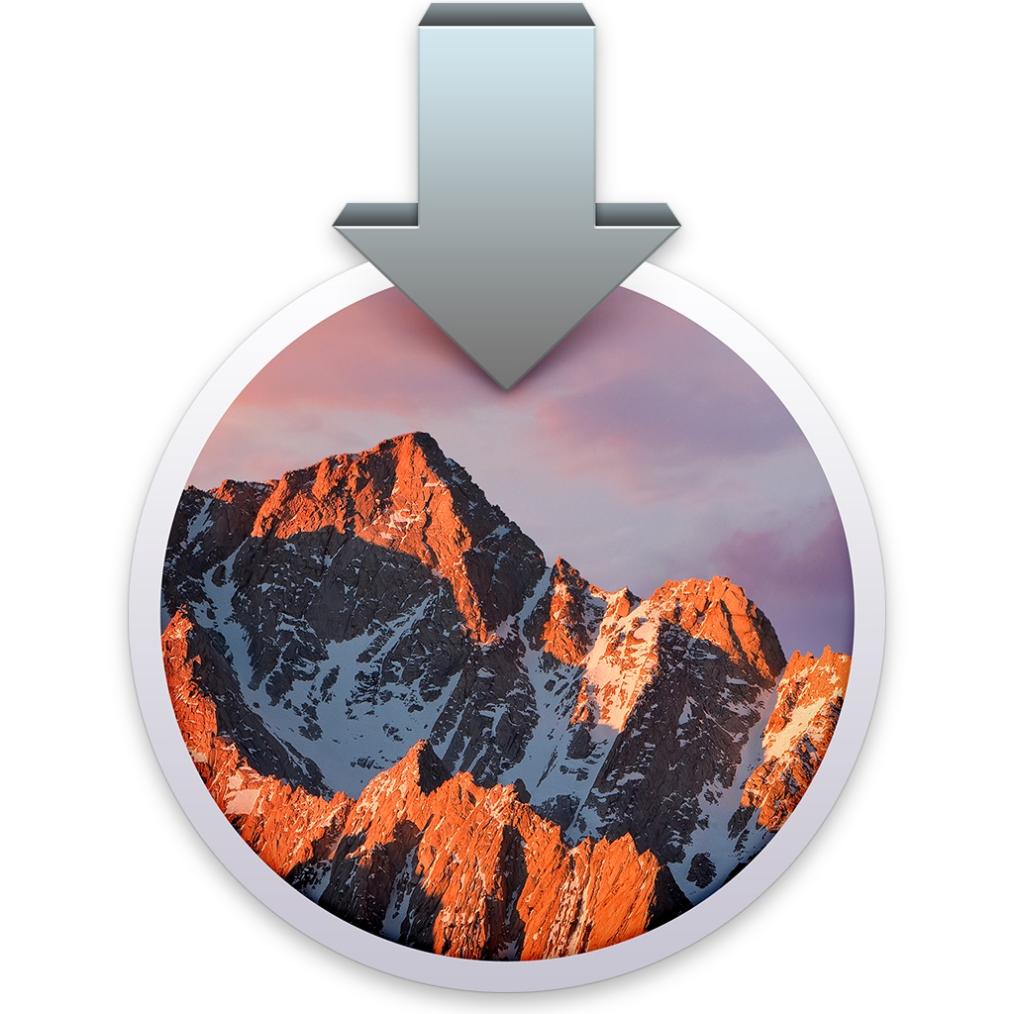
This article provides a comprehensive guide to customizing the macOS command line environment, covering various aspects such as changing the default shell, installing additional command-line tools, configuring the Terminal appearance, enhancing command-line efficiency, and exploring advanced customization techniques.
Customizing The Command Line Interface
The command line interface can be customized in several ways to suit individual preferences and needs.
- Changing the Default Shell: The default shell in macOS is Bash, but users can change it to a different shell, such as Zsh or Fish, which offer additional features and customization options.
- Installing Additional Command-Line Tools: Package managers like Homebrew and MacPorts can be used to install a wide range of command-line tools, expanding the functionality of the command line environment.
- Configuring the Terminal Appearance: The Terminal application provides various customization options, including changing the font, color scheme, and window size, to create a visually appealing and functional workspace.
Enhancing Command-Line Efficiency
There are several techniques to enhance command-line efficiency and productivity.
- Using Command History and Autocompletion: The command line environment maintains a history of previously entered commands, allowing users to easily recall and reuse them. Autocompletion helps users quickly complete commands by suggesting possible options based on what has been typed so far.
- Creating Custom Aliases and Functions: Aliases and functions can be created to simplify frequently used commands and automate repetitive tasks, saving time and improving productivity.
- Utilizing Command-Line Editors: Command-line editors like nano, vi, and emacs provide advanced text editing capabilities, making it easier to create and edit files from the command line.
Advanced Customization Techniques
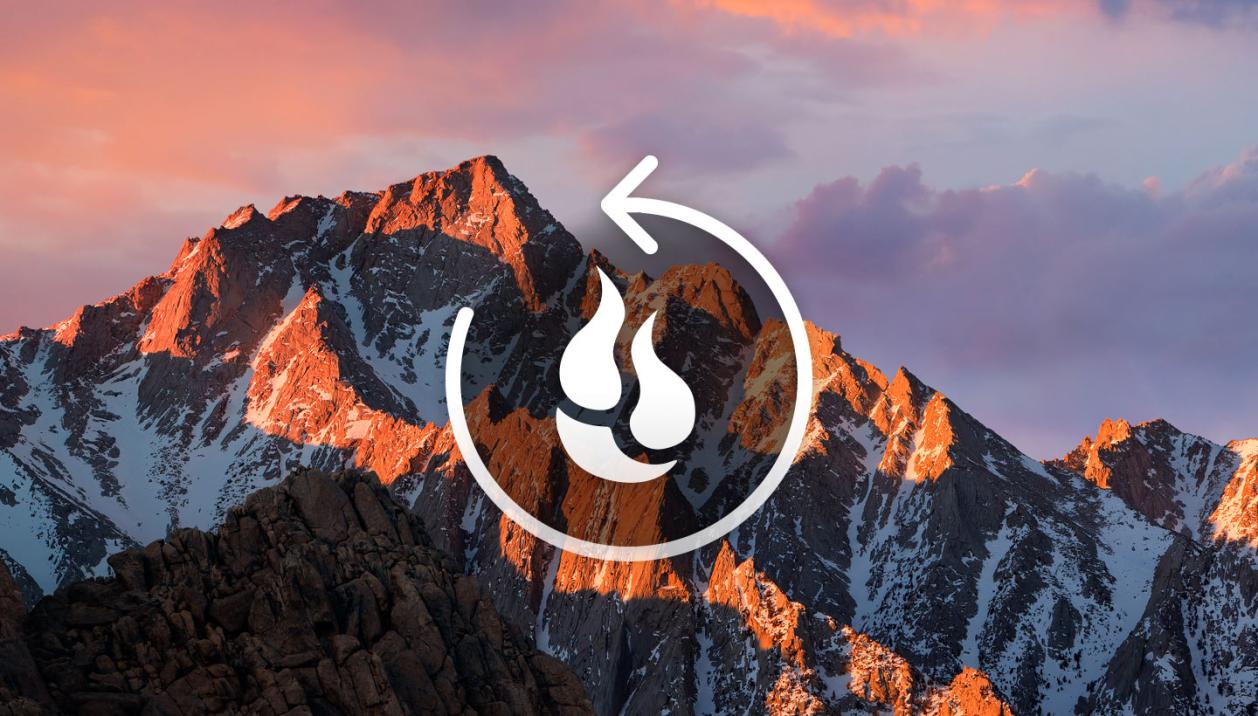
For more advanced users, there are additional customization techniques that can be explored.
- Configuring Environment Variables: Environment variables are used to store information about the user's environment and can be customized to influence the behavior of command-line applications.
- Customizing the Prompt: The command-line prompt can be customized to display useful information, such as the current directory, username, and time, and can be further enhanced using escape sequences and ANSI color codes.
Customizing the macOS command line environment can greatly enhance productivity, efficiency, and user experience. By tailoring the environment to suit individual preferences and needs, users can create a personalized and visually appealing workspace that empowers them to perform tasks more effectively and efficiently.
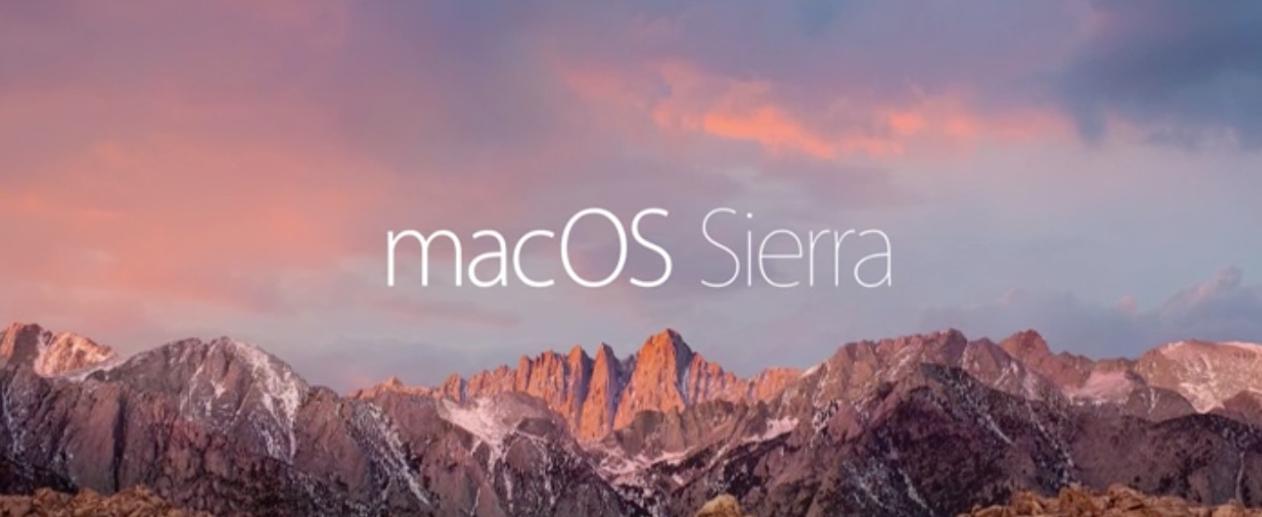
This article has provided a comprehensive guide to customizing the macOS command line environment, covering various aspects from changing the default shell to exploring advanced customization techniques. With the information provided, users can embark on a journey of personalizing their command line environment and unlocking its full potential.
YesNo

Leave a Reply