How to Use Commandline Git for Basic Version Control
Git is a free and open-source distributed version control system designed to handle everything from small to very large projects with speed and efficiency.
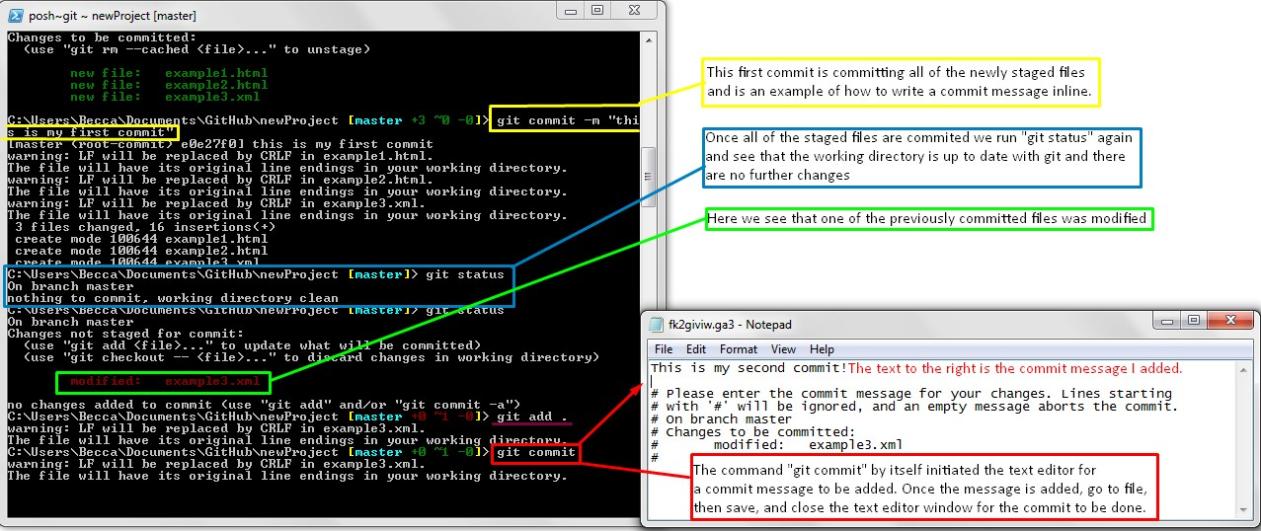
Benefits Of Using Git For Version Control
- Track changes to your code: Git allows you to track changes to your code over time, making it easy to revert to previous versions if necessary.
- Collaborate with others: Git makes it easy to collaborate with others on code projects, allowing multiple developers to work on the same project simultaneously.
- Share your code: Git allows you to easily share your code with others, making it a great tool for open-source projects.
Basic Git Commands
To get started with Git, you'll need to install it on your computer. Once you've installed Git, you can use the following commands to manage your Git repository:
Initializing A Git Repository
To initialize a Git repository, use the following command:
git init
Adding Files To The Staging Area
To add files to the staging area, use the following command:
git add .
Committing Changes To The Repository
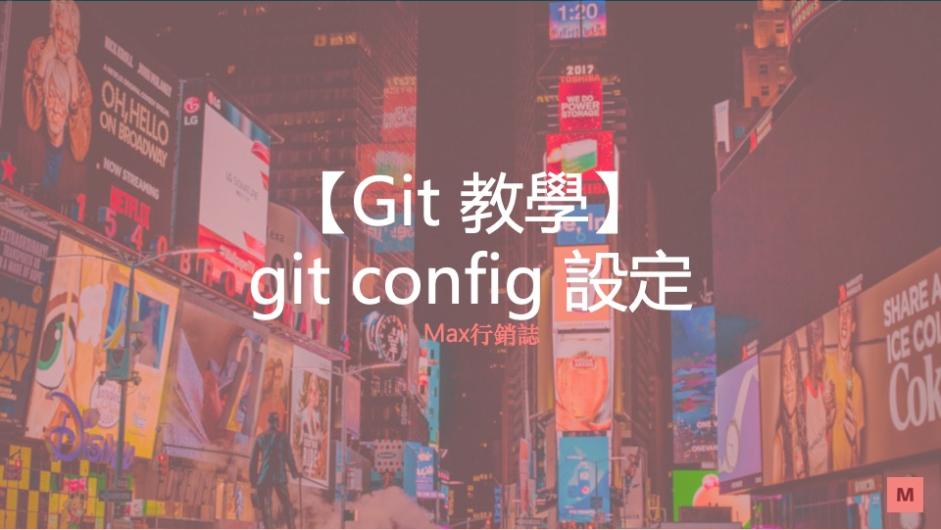
To commit changes to the repository, use the following command:
git commit -m "Your commit message"
Viewing The History Of Commits
To view the history of commits, use the following command:
git log
Branching And Merging
To create a new branch, use the following command:
git branch new-branch
To merge a branch into another branch, use the following command:
git merge new-branch
Resolving Conflicts
If you have conflicts when merging branches, you can resolve them using the following command:
git mergetool
Advanced Git Commands
Once you've mastered the basics of Git, you can start using some of the more advanced commands. These commands allow you to do things like clone repositories, push changes to a remote repository, and create and manage tags.
Cloning A Repository
To clone a repository, use the following command:
git clone https://github.com/username/repository
Pushing Changes To A Remote Repository
To push changes to a remote repository, use the following command:
git push origin master
Pulling Changes From A Remote Repository
To pull changes from a remote repository, use the following command:
git pull origin master
Creating And Managing Tags
To create a tag, use the following command:
git tag -a v1.0 -m "Version 1.0"
To list all tags, use the following command:
git tag
Using Git Hooks
Git hooks allow you to run custom scripts when certain events occur, such as when a commit is made or a branch is created. To create a Git hook, create a file in the .git/hooks directory with the name of the event you want to hook into. For example, to create a hook that runs when a commit is made, you would create a file called commit-msg in the .git/hooks directory.
Best Practices For Using Git
To get the most out of Git, it's important to follow some best practices. These best practices include:
- Keeping your commits small and focused: This will make it easier to track changes and revert to previous versions if necessary.
- Using descriptive commit messages: This will help you and other developers understand what changes were made in each commit.
- Regularly pushing your changes to a remote repository: This will protect your work in case your local computer fails.
- Using branches for different features or tasks: This will help you keep your code organized and avoid conflicts when merging changes.
- Resolving conflicts promptly: Conflicts can cause problems if they're not resolved quickly, so it's important to resolve them as soon as possible.
Git is a powerful tool that can help you manage your code projects more effectively. By following the tips in this article, you can learn how to use Git to track changes to your code, collaborate with others, and share your code with the world.
YesNo

Leave a Reply