How Can I Use Command Line to Create and Manage Users on macOS?
The command line is a powerful tool that allows you to interact with your macOS system at a deeper level. It provides a text-based interface where you can execute commands to perform various tasks, including creating and managing user accounts. In this article, we'll explore how you can use the command line to efficiently manage users on your macOS system.
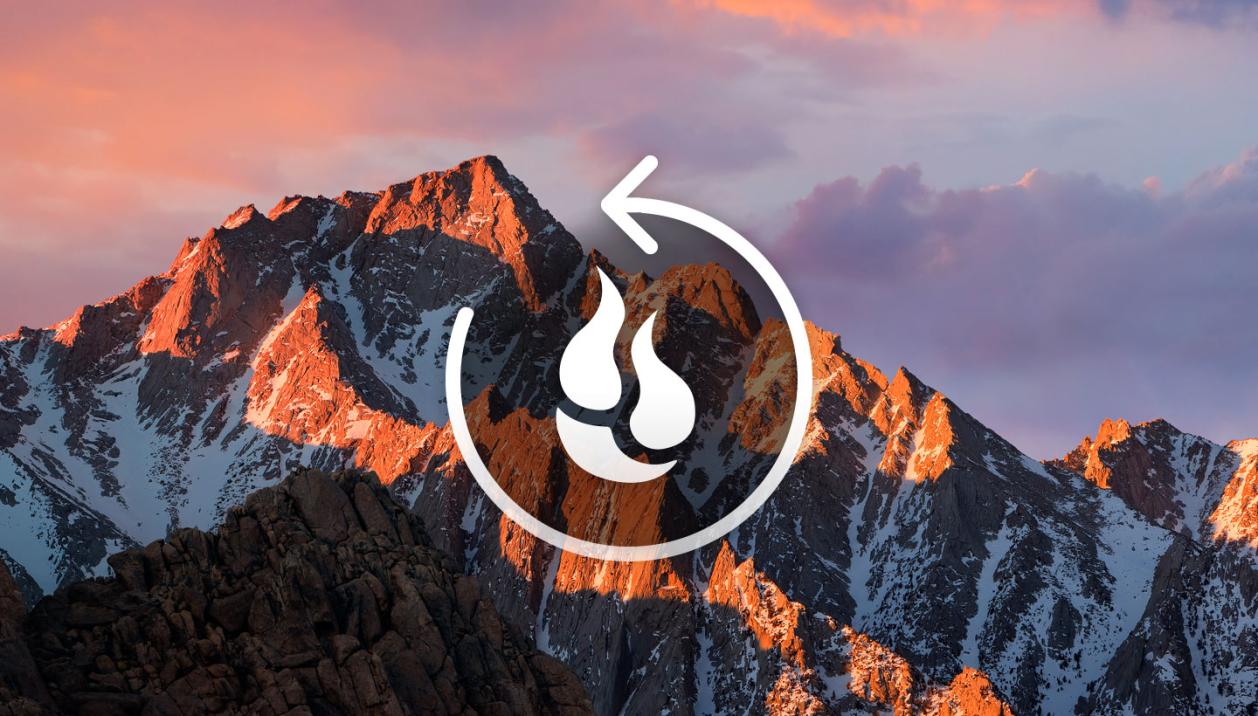
Benefits Of Using The Command Line To Create And Manage Users
- Efficiency: The command line offers a faster and more efficient way to create and manage users compared to the graphical user interface (GUI).
- Automation: You can use the command line to automate user management tasks, such as creating multiple user accounts with similar settings.
- Consistency: The command line provides a consistent way to manage users across different macOS systems, regardless of the GUI.
- Advanced Control: The command line allows you to access advanced user management options that may not be available in the GUI.
Prerequisites
- Basic Understanding of the Command Line: You should have a basic understanding of how to navigate the command line and execute commands.
- Administrative Privileges: You must have administrative privileges on the macOS system to create and manage users.
Creating A New User
- Open the Terminal Application: Launch the Terminal application from the Applications folder or by using Spotlight Search.
- Use the "dscl" Command: Type the following command to create a new user:
Replacedscl . create /Users/<username><username>with the desired username. - Specify User Details: Follow the prompts to provide additional user details, such as the password, full name, and account type.
- Verify User Creation: To verify that the user was created successfully, use the following command:
dscl . read /Users/<username>
Managing User Accounts
- Changing User Passwords: To change the password of a user, use the following command:
You will be prompted to enter the current and new passwords.passwd <username> - Granting Administrative Privileges: To grant administrative privileges to a user, use the following command:
This will add the user to the "admin" group, granting them administrative privileges.dscl . create /Groups/admin <username> - Deleting User Accounts: To delete a user account, use the following command:
You will be prompted to confirm the deletion.dscl . delete /Users/<username>
Additional Tips And Tricks
- Using the "sudo" Command: Use the "sudo" command to elevate your privileges and execute commands that require administrative permissions.
- Creating a New User with a Custom Home Directory: You can specify a custom home directory for a new user by using the "-home" option with the "dscl" command.
- Changing the User's Shell: To change the user's shell (default command-line interpreter), use the "chsh" command.
In this article, we explored how to use the command line to create and manage users on macOS. By leveraging the power of the command line, you can efficiently perform user management tasks, automate processes, and access advanced options. Remember to use the command line responsibly and with caution, as it can have a significant impact on your system. We encourage you to explore the command line further and discover its many other capabilities.
YesNo

Leave a Reply