How Can I Use Commandline PowerShell to Configure and Manage Networks?
Introduction
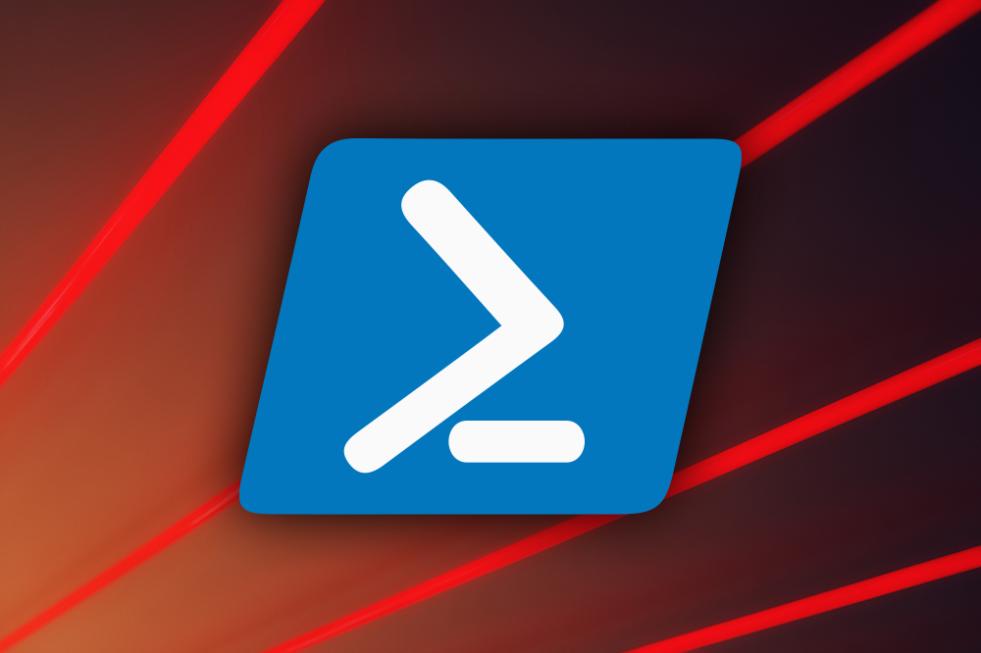
In the realm of IT infrastructure, networks serve as the backbone for communication and data exchange. Ensuring their efficient operation and security is paramount for organizations of all sizes. Commandline PowerShell, a powerful scripting language and command-line shell, offers a comprehensive suite of cmdlets specifically designed for network configuration and management. This article delves into the capabilities of Commandline PowerShell, guiding you through the steps of configuring and managing networks effectively.
Importance of Network Configuration and Management
- Enhanced Performance: Proper network configuration optimizes data transfer speeds, minimizes latency, and reduces network congestion, resulting in improved overall performance.
- Increased Security: Effective network management includes implementing robust security measures to protect against unauthorized access, cyber threats, and data breaches.
- Improved Reliability: Regular monitoring and maintenance of network components help identify and resolve potential issues promptly, ensuring network reliability and minimizing downtime.
- Cost Optimization: Efficient network management practices can lead to cost savings by optimizing resource utilization, reducing the need for additional hardware, and minimizing the impact of network failures.
Benefits of Using Commandline PowerShell
- Automation: Commandline PowerShell enables the automation of repetitive and complex network configuration tasks, saving time and reducing the risk of human error.
- Consistency: PowerShell scripts ensure consistent and standardized network configurations across multiple devices and environments.
- Remote Management: With PowerShell's remote management capabilities, network administrators can manage and troubleshoot networks from anywhere, enhancing efficiency and responsiveness.
- Extensive Cmdlets: PowerShell offers a wide range of built-in cmdlets specifically designed for network management, simplifying common tasks and enabling advanced configurations.
Getting Started with Commandline PowerShell
To utilize Commandline PowerShell for network configuration and management, follow these steps:
- Prerequisites:
- Install PowerShell on your system.
- Open a PowerShell window by searching for "PowerShell" in the Start menu or using the "Run" command (Windows key + R) and typing "powershell".
- Basic Commands:
- Navigate the file system using cmdlets like "cd" and "dir".
- Get help with commands using the "-?" or "Get-Help" cmdlets.
- Manage files and directories using cmdlets like "New-Item", "Copy-Item", and "Remove-Item".
Configuring Networks with Commandline PowerShell
Commandline PowerShell offers a range of cmdlets for configuring network settings:
- Viewing Network Adapters:
- Use the "Get-NetAdapter" cmdlet to list all network adapters.
- Display detailed information about a specific adapter using the "-InterfaceAlias" parameter.
- Configuring IP Addresses:
- Assign a static IP address to an adapter using the "Set-NetIPAddress" cmdlet.
- Configure subnet masks and default gateways using the "-SubnetMask" and "-DefaultGateway" parameters.
- Managing DNS Settings:
- Add or remove DNS servers using the "Add-DnsServer" and "Remove-DnsServer" cmdlets.
- Set the primary and secondary DNS servers using the "-PrimaryServer" and "-SecondaryServer" parameters.
Managing Networks with Commandline PowerShell
PowerShell also provides cmdlets for monitoring and troubleshooting network issues:
- Monitoring Network Traffic:
- Use the "Get-NetStat" cmdlet to display active network connections and statistics.
- Monitor specific network interfaces using the "-InterfaceAlias" parameter.
- Troubleshooting Network Issues:
- Diagnose common network problems using the "Test-NetConnection" cmdlet.
- Identify connectivity issues, packet loss, and latency problems.
- Managing Network Services:
- Start, stop, and restart network services using the "Start-Service", "Stop-Service", and "Restart-Service" cmdlets.
- Configure service properties, such as startup type and recovery options, using the "Set-Service" cmdlet.
Advanced Network Configuration with Commandline PowerShell
For more advanced network configuration tasks, PowerShell offers cmdlets for creating and managing virtual networks, security groups, and network policies:
- Creating and Managing Virtual Networks:
- Use the "New-VNet" cmdlet to create a new virtual network.
- Configure subnets and IP ranges using the "-SubnetAddressRange" and "-AddressPrefix" parameters.
- Configuring Network Security Groups:
- Create and manage security groups using the "New-NetSecurityGroup" and "Set-NetSecurityGroup" cmdlets.
- Add and remove security rules using the "Add-NetSecurityRule" and "Remove-NetSecurityRule" cmdlets.
- Implementing Network Policies:
- Create and manage network policies using the "New-NetFirewallPolicy" and "Set-NetFirewallPolicy" cmdlets.
- Apply policies to network resources using the "-ResourceGroup" and "-Name" parameters.
Conclusion
Commandline PowerShell is a versatile tool that empowers network administrators with the ability to configure, manage, and troubleshoot networks efficiently. Its extensive range of cmdlets simplifies complex tasks, automates repetitive processes, and ensures consistent and secure network configurations. By leveraging the capabilities of PowerShell, organizations can optimize network performance, enhance security, and streamline network management, ultimately driving operational efficiency and improving the overall IT infrastructure.
YesNo

Leave a Reply