How Do I Get Started with Commandline PowerShell?
Commandline PowerShell is a powerful tool that allows you to automate tasks, troubleshoot and debug issues, and enhance your control over the Windows operating system. This article will provide a comprehensive guide for beginners on how to get started with Commandline PowerShell.
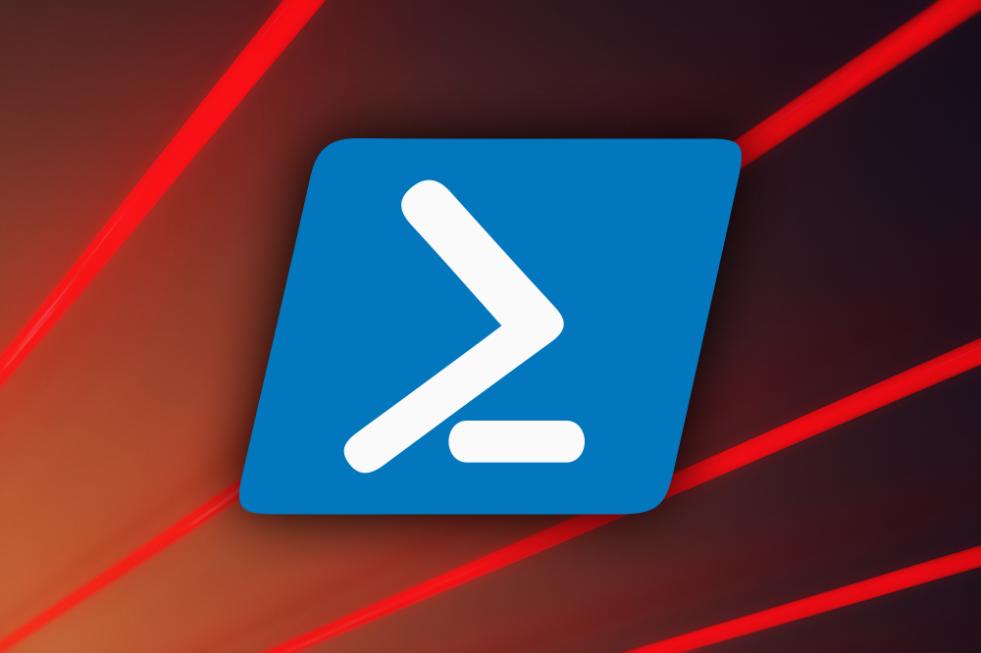
Benefits Of Using Commandline PowerShell
- Increased Efficiency: Commandline PowerShell enables you to execute commands quickly and efficiently, saving time and effort.
- Automation of Tasks: You can create scripts to automate repetitive tasks, freeing up your time for more complex activities.
- Enhanced Control: Commandline PowerShell provides granular control over various aspects of the Windows operating system, allowing you to customize and optimize your system.
- Troubleshooting and Debugging: Commandline PowerShell offers a range of commands and tools for troubleshooting and debugging issues, making it easier to identify and resolve problems.
Prerequisites
System Requirements
- Windows Operating System: Commandline PowerShell is available for Windows 7 and later versions.
- PowerShell Installed: Ensure that PowerShell is installed on your system. If not, you can download and install it from the Microsoft website.
Installing PowerShell (if Not Already Installed)
- Downloading the PowerShell Installer: Visit the Microsoft website and download the PowerShell installer for your operating system.
- Running the Installer: Run the downloaded installer and follow the on-screen instructions to complete the installation process.
Getting Started With Commandline PowerShell
Opening Commandline PowerShell
- Using the Start Menu: Press the Windows key, type "PowerShell," and select "Windows PowerShell" from the search results.
- Using the Command Prompt: Open the Command Prompt, type "powershell," and press Enter.
Basic Commands
- Navigating Directories: Use the "cd" command to change directories and the "dir" command to list the contents of a directory.
- Listing Files and Directories: Use the "dir" command with various switches to list files and directories in different formats.
- Creating and Deleting Files and Directories: Use the "new-item" command to create files and directories and the "remove-item" command to delete them.
- Copying and Moving Files and Directories: Use the "copy-item" and "move-item" commands to copy and move files and directories, respectively.
- Renaming Files and Directories: Use the "rename-item" command to rename files and directories.
Intermediate Commands
Working With Text
- Redirecting Output: Use the ">" and ">>" operators to redirect output to a file.
- Piping Commands: Use the pipe character ("|") to send the output of one command as input to another command.
- Using Regular Expressions: Use regular expressions to perform powerful text manipulation and pattern matching.
Working With Variables
- Creating and Assigning Variables: Use the "$" symbol to create variables and assign values to them.
- Using Variables in Commands: Use variables in commands to make your scripts more dynamic and reusable.
Working With Scripts
- Creating PowerShell Scripts: Use a text editor to create PowerShell scripts with the ".ps1" extension.
- Running PowerShell Scripts: Run PowerShell scripts by typing their path in the Commandline PowerShell window or using the "powershell -file" command.
Advanced Commands
Working With Modules
- Importing Modules: Use the "Import-Module" command to import PowerShell modules that provide additional functionality.
- Using Module Commands: Use the commands provided by the imported modules to perform various tasks.
Working With Functions
- Creating Functions: Use the "function" keyword to create custom functions that can be reused in your scripts.
- Using Functions: Call the created functions within your scripts to perform specific tasks.
Working With Classes
- Creating Classes: Use the "class" keyword to create custom classes that encapsulate data and behavior.
- Using Classes: Create instances of the created classes and use their methods and properties to perform various tasks.
Troubleshooting And Debugging
Common Errors And Solutions
This section provides a list of common errors that you may encounter while using Commandline PowerShell, along with their solutions.
Using The PowerShell Debugger
The PowerShell debugger allows you to step through your scripts line by line, inspect variables, and identify issues. This section explains how to use the PowerShell debugger to troubleshoot and debug your scripts.
Commandline PowerShell is a versatile and powerful tool that can greatly enhance your productivity and control over the Windows operating system. By following the steps outlined in this article, you can get started with Commandline PowerShell and unlock its full potential. Remember to practice regularly and explore the vast resources available online to deepen your understanding and skills.
YesNo

Leave a Reply