Navigating the Command Line Interface: Essential Commands and Techniques
The command line interface (CLI) is a powerful tool that allows users to interact with their computer or server directly through text commands. It provides a simple and efficient way to perform a wide range of tasks, from basic file management to complex system administration.
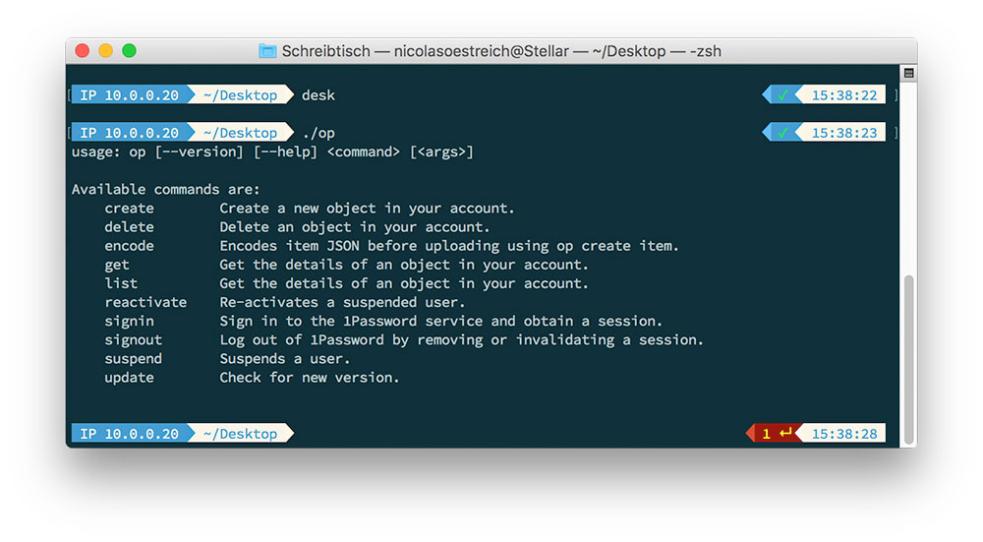
Using the CLI offers several benefits over graphical user interfaces (GUIs). It is often faster and more efficient, especially for experienced users. It also provides greater flexibility and control over the system, allowing users to perform tasks that are not possible through GUIs. Additionally, the CLI is often more secure, as it does not require the use of a graphical environment, which can be vulnerable to attack.
Many common operating systems, including Linux, macOS, and Windows, offer a CLI. In Linux and macOS, the CLI is typically accessed through a terminal emulator, such as Terminal or iTerm2. In Windows, the CLI is accessed through the Command Prompt or PowerShell.
Basic Commands
There are a number of basic commands that are essential for navigating the CLI. These include:
Navigating Directories
- cd: Change directory
- ls: List the contents of a directory
- pwd: Print the current working directory
File Manipulation
- mkdir: Create a new directory
- rm: Remove a file or directory
- cp: Copy a file or directory
- mv: Move a file or directory
Text Manipulation
- cat: Concatenate files and print the output
- grep: Search for a pattern in a file
- sed: Stream editor for text manipulation
- awk: Advanced text processing tool
Process Management
- ps: List running processes
- kill: Terminate a running process
- top: Display information about running processes
Advanced Commands
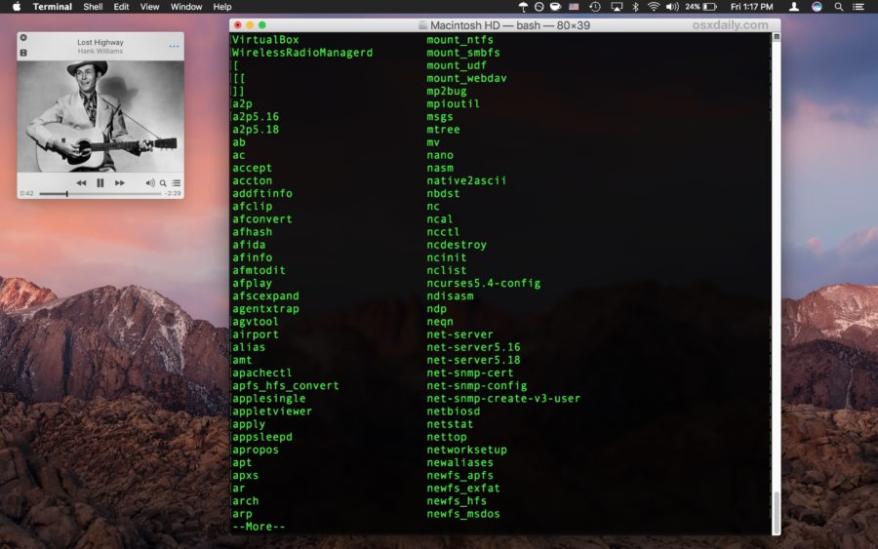
In addition to the basic commands, there are a number of advanced commands that can be used to perform more complex tasks. These include:
Pipes And Redirection
- |: Pipe the output of one command to the input of another
- >: Redirect the output of a command to a file
- >>: Append the output of a command to a file
Regular Expressions
- grep: Search for a pattern in a file using regular expressions
- sed: Stream editor for text manipulation using regular expressions
- awk: Advanced text processing tool using regular expressions
Command Substitution
- $(command): Substitute the output of a command into another command
Aliases And Functions
- alias: Create an alias for a command
- function: Define a function
Essential Techniques
In addition to learning the basic and advanced commands, there are a number of essential techniques that can help you use the CLI more effectively. These include:
Using Man Pages For Command Documentation
The man command provides detailed documentation for most commands. To use the man command, simply type man followed by the name of the command.
Tab Completion For Auto-completion
Most CLIs offer tab completion, which allows you to automatically complete the names of files, directories, and commands by pressing the Tab key.
Keyboard Shortcuts For Navigation
There are a number of keyboard shortcuts that can be used to navigate the CLI more quickly and easily. These shortcuts vary depending on the operating system and terminal emulator that you are using.
Using History To Recall Previous Commands
The CLI maintains a history of previously entered commands. You can use the up and down arrow keys to scroll through the history and recall previous commands.
Troubleshooting
When using the CLI, you may encounter errors. Some common errors and their solutions include:
- Command not found: This error occurs when you enter a command that is not recognized by the CLI. Make sure that you have entered the command correctly and that it is available on your system.
- Permission denied: This error occurs when you try to perform an operation that you do not have permission to perform. Make sure that you have the necessary permissions to perform the operation.
- File not found: This error occurs when you try to access a file that does not exist. Make sure that the file exists and that you have the correct path to the file.
If you are having trouble troubleshooting an error, you can seek help from online resources, such as forums and documentation.
The command line interface is a powerful tool that can be used to perform a wide range of tasks. By learning the basic and advanced commands, as well as essential techniques, you can use the CLI to improve your productivity and efficiency. I encourage you to explore the CLI and learn more about its capabilities.
YesNo

Leave a Reply