Navigating the Command Prompt: Mastering the Art of Directory Manipulation
In the realm of computing, the command prompt serves as a powerful tool for interacting with the operating system and managing files and directories. This article delves into the intricacies of directory manipulation using the command prompt, providing a comprehensive guide for navigating the file system and performing essential directory-related tasks.
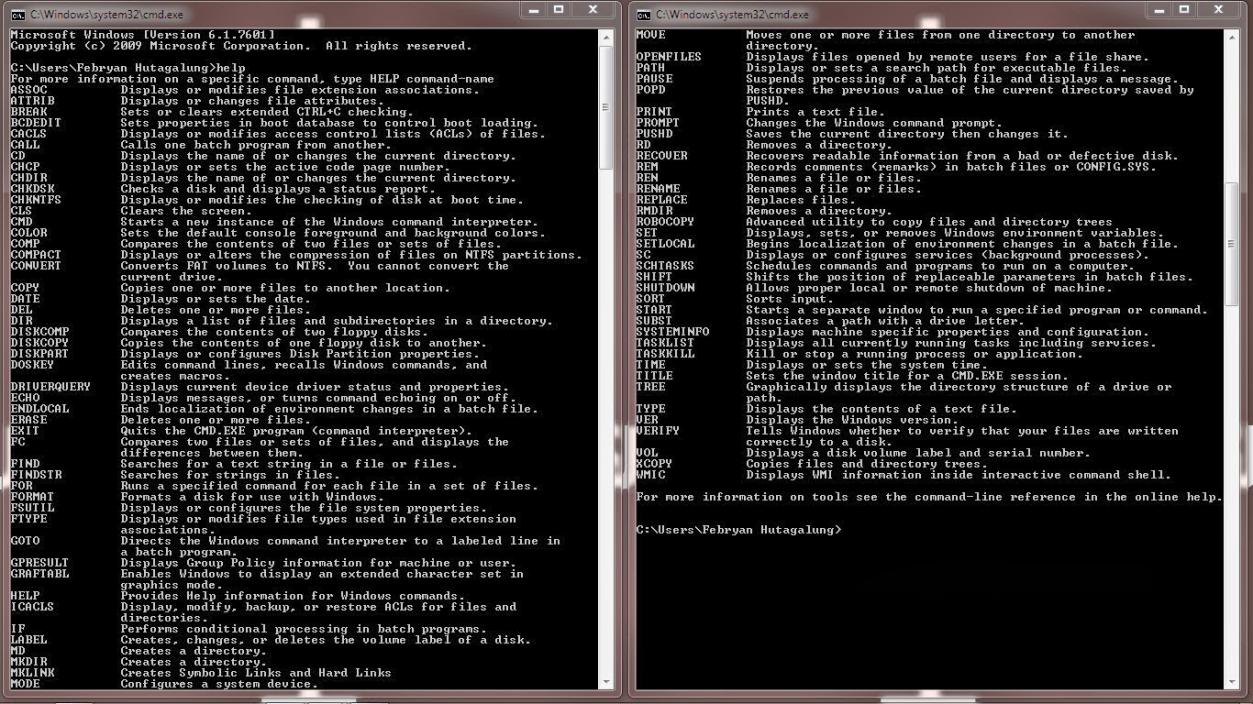
Understanding Directory Structure
To effectively navigate the command prompt, it is crucial to understand the hierarchical structure of directories. The file system is organized into a tree-like structure, with the root directory at the top and subdirectories branching out from it. Each directory can contain files and other subdirectories, creating a comprehensive organizational system.
Absolute And Relative Paths
When specifying the location of a file or directory, two types of paths can be used: absolute and relative. An absolute path provides the complete directory structure from the root directory to the desired location, while a relative path indicates the location relative to the current working directory.
Navigating Directories
The command prompt offers several commands for navigating directories. The cd command allows users to change the current working directory, while the pwd command displays the absolute path of the current working directory. Additionally, the dir command can be used to list the contents of a directory.
Essential Directory Manipulation Commands
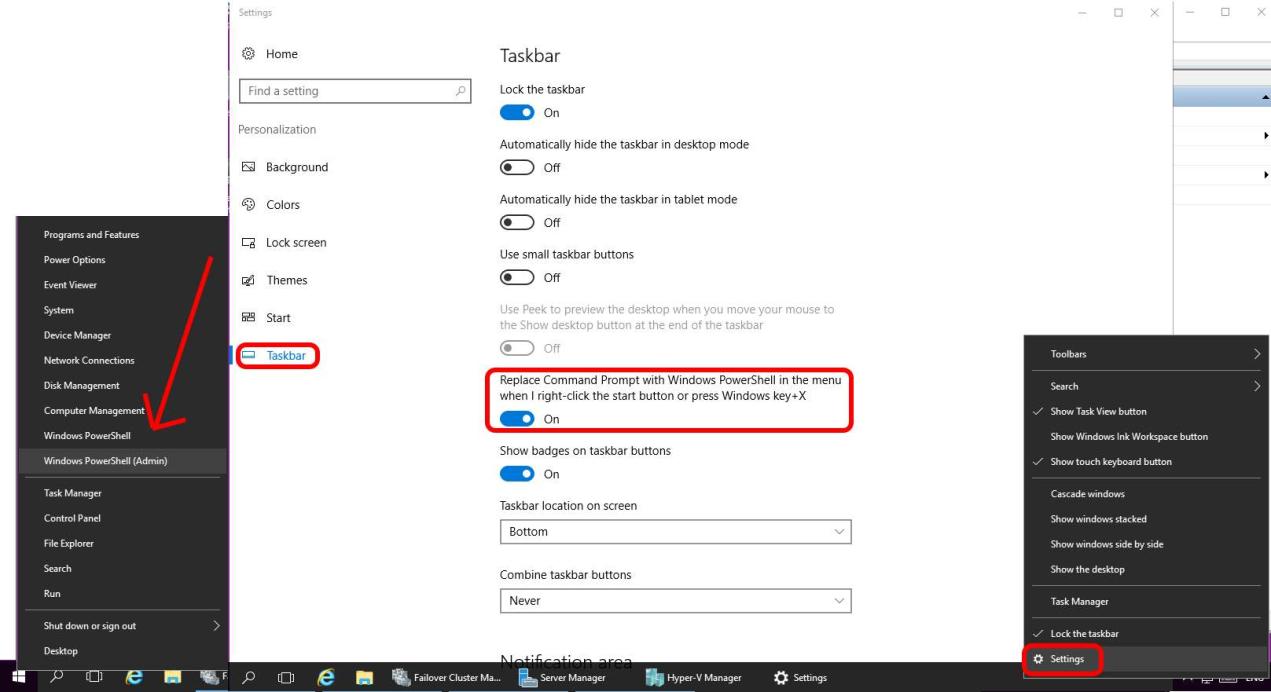
The command prompt provides a range of commands for creating, renaming, and deleting directories, enabling users to manage their file system efficiently.
Creating Directories
To create a new directory, users can employ either the mkdir or md command. Both commands require the name of the new directory as an argument.
Renaming Directories
Renaming a directory can be achieved using either the ren or move command. The ren command changes the name of the directory, while the move command allows users to both rename and move the directory to a new location.
Deleting Directories
To delete a directory, users can utilize either the rmdir or rd command. Both commands require the name of the directory to be deleted as an argument. It is important to note that directories can only be deleted if they are empty.
Advanced Directory Manipulation Techniques
Beyond the basic directory manipulation commands, the command prompt offers advanced techniques for copying, moving, and searching for files and directories.
Copying Directories
To copy a directory and its contents to another location, users can employ either the copy or xcopy command. The copy command is suitable for copying a single directory, while the xcopy command can be used to copy multiple directories and their subdirectories.
Moving Directories
Moving a directory and its contents to a new location can be accomplished using either the move or mv command. Both commands require the source and destination paths as arguments.
Searching For Files And Directories
Locating specific files and directories within the file system can be achieved using the find or dir /s command. The find command allows users to search for files and directories based on various criteria, while the dir /s command recursively searches a directory and its subdirectories for a specified file or directory.
Troubleshooting Common Directory Manipulation Issues
While working with directories in the command prompt, users may encounter various errors. This section addresses some common directory manipulation issues and provides solutions to resolve them.
Permission Denied Errors
Permission denied errors occur when a user attempts to perform an operation on a directory or file without the necessary permissions. To resolve this issue, users should ensure that they have the appropriate permissions granted to them.
Path Not Found Errors
Path not found errors arise when the specified path to a directory or file does not exist. To rectify this issue, users should verify that the path is correct and that the directory or file actually exists.
File Or Directory Already Exists Errors
File or directory already exists errors occur when a user attempts to create a directory or file that already exists. To resolve this issue, users should choose a different name for the directory or file.
Mastering directory manipulation in the command prompt is a fundamental skill for effective file management and system navigation. This article provided a comprehensive guide to understanding directory structure, essential directory manipulation commands, advanced techniques, and troubleshooting common issues. By harnessing the power of the command prompt, users can efficiently manage their files and directories, enhancing their productivity and overall computing experience.
Recap Of Key Concepts
- The command prompt offers a powerful interface for interacting with the operating system and managing files and directories.
- Understanding directory structure, including absolute and relative paths, is crucial for effective navigation.
- Essential directory manipulation commands include creating, renaming, and deleting directories.
- Advanced techniques such as copying, moving, and searching for files and directories enhance file management capabilities.
- Troubleshooting common directory manipulation issues ensures smooth and efficient operation.
Importance Of Directory Manipulation Mastery
Proficient directory manipulation skills are vital for several reasons:
- Efficient File Management: Organizing files and directories effectively optimizes storage space and simplifies file retrieval.
- Enhanced System Navigation: Understanding directory structure allows users to navigate the file system quickly and easily.
- Improved Productivity: Mastering directory manipulation commands streamlines file management tasks, saving time and effort.
- Troubleshooting Capabilities: Familiarity with directory manipulation techniques aids in resolving common file system issues.
Encouragement For Further Exploration
While this article provides a comprehensive overview of directory manipulation in the command prompt, there is always more to learn. Users are encouraged to explore additional resources, experiment with different commands, and delve deeper into the intricacies of file system management. With continued practice and exploration, users can refine their skills and become proficient in navigating the command prompt, unlocking its full potential for efficient file and directory management.
YesNo

Leave a Reply