Troubleshooting Network Issues with Commandline PowerShell: Resolving Connectivity Problems
In today's digital world, network connectivity is essential for businesses and individuals alike. However, network issues can arise due to various reasons, leading to disruptions in communication, data transfer, and overall productivity. PowerShell, a powerful command-line tool in Windows, offers a comprehensive set of commands and tools for troubleshooting network issues and resolving connectivity problems.
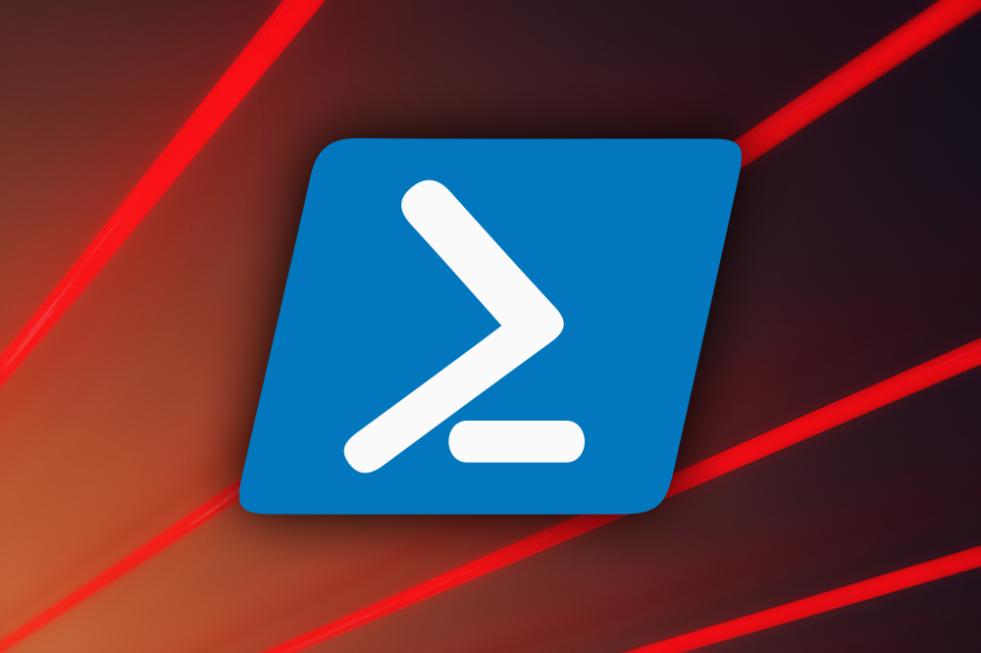
Understanding Network Connectivity
Before delving into PowerShell commands, it's important to understand the basic concepts of network connectivity. IP addresses, subnets, and gateways play crucial roles in establishing and maintaining network connections. Common network topologies, such as star, bus, and ring, have different characteristics and implications for connectivity. Understanding these concepts helps identify and troubleshoot network issues effectively.
PowerShell Commands For Network Troubleshooting
PowerShell provides a wide range of commands specifically designed for network troubleshooting. These commands allow IT professionals and network administrators to gather information about network configuration, diagnose connectivity problems, and resolve issues efficiently.
| Command | Description |
|---|---|
| Get-NetAdapter | Displays information about network adapters and their configurations. |
| Get-NetIPConfiguration | Retrieves IP configuration details for a specified network adapter. |
| Test-Connection | Tests network connectivity to a specified host or IP address. |
| Resolve-DnsName | Resolves a DNS name to an IP address. |
| Ping | Sends ICMP echo requests to a specified host to check network connectivity. |
Troubleshooting Common Network Issues
PowerShell commands can be used to troubleshoot a variety of common network issues, including:
- IP Address Conflicts: PowerShell commands can help identify and resolve IP address conflicts, which occur when multiple devices on a network are assigned the same IP address.
- Gateway Connectivity Problems: PowerShell commands can be used to test connectivity to the default gateway and diagnose issues related to gateway configuration.
- DNS Resolution Issues: PowerShell commands can help troubleshoot DNS resolution problems, which can prevent devices from connecting to websites or other network resources.
- Routing Problems: PowerShell commands can be used to analyze routing tables and identify issues that may be causing network traffic to take inefficient or incorrect paths.
- Firewall and Security Issues: PowerShell commands can be used to configure and troubleshoot firewall settings, as well as investigate security-related issues that may be affecting network connectivity.
Advanced Troubleshooting Techniques
For more complex network issues, PowerShell offers advanced troubleshooting techniques, such as:
- Analyzing Network Traffic: PowerShell commands can be used to capture and analyze network traffic, helping to identify performance bottlenecks and potential security threats.
- Identifying Performance Bottlenecks: PowerShell commands can be used to monitor network performance and identify areas where improvements can be made to optimize network speed and efficiency.
- Troubleshooting Network Security Issues: PowerShell commands can be used to investigate security incidents, analyze security logs, and implement security measures to protect the network from unauthorized access and attacks.
Best Practices For Network Troubleshooting
Effective network troubleshooting using PowerShell requires following best practices, such as:
- Gather Relevant Information: Before troubleshooting, gather relevant information about the network configuration, including IP addresses, subnet masks, gateway addresses, and DNS server addresses.
- Document Troubleshooting Steps: Keep a detailed record of the troubleshooting steps taken, along with the results and any changes made to the network configuration.
- Escalate Issues When Necessary: If the issue cannot be resolved using PowerShell commands, escalate the issue to a higher level of support or involve a network specialist.
PowerShell is a powerful tool for troubleshooting network issues and resolving connectivity problems. By understanding network connectivity concepts, utilizing PowerShell commands effectively, and following best practices, IT professionals and network administrators can efficiently diagnose and resolve network issues, ensuring optimal network performance and productivity.
YesNo

Leave a Reply