Unleashing the Power of Git Command Line: A Journey from Novice to Expert
In the realm of modern software development, Git has emerged as an indispensable tool for version control, enabling developers to collaborate seamlessly and manage code changes efficiently. While graphical user interfaces (GUIs) provide a user-friendly approach to Git, mastering the command line offers a deeper understanding and greater control over the version control process.

Getting Started With Git Command Line
To embark on this journey, you must first install Git on your system. Detailed instructions for Windows, macOS, and Linux are readily available online. Once installed, verify the installation by opening a terminal window and typing "git --version." Additionally, set up your user information using "git config --global user.name" and "git config --global user.email." This information will be associated with your Git commits.
Creating A Git Repository
To initialize a Git repository, navigate to the desired directory in your terminal window and execute "git init." This command creates a hidden ".git" directory, marking the inception of your repository. Within this directory, Git will track all changes to your code.
Navigating The Git Command Line Interface
To navigate within the Git command line interface, utilize the "cd" command to change directories and "ls" to list files and directories. To ascertain the status of your repository, employ the "git status" command. This command displays a summary of tracked and untracked files, allowing you to identify changes that need to be added to the staging area.
Adding And Committing Changes
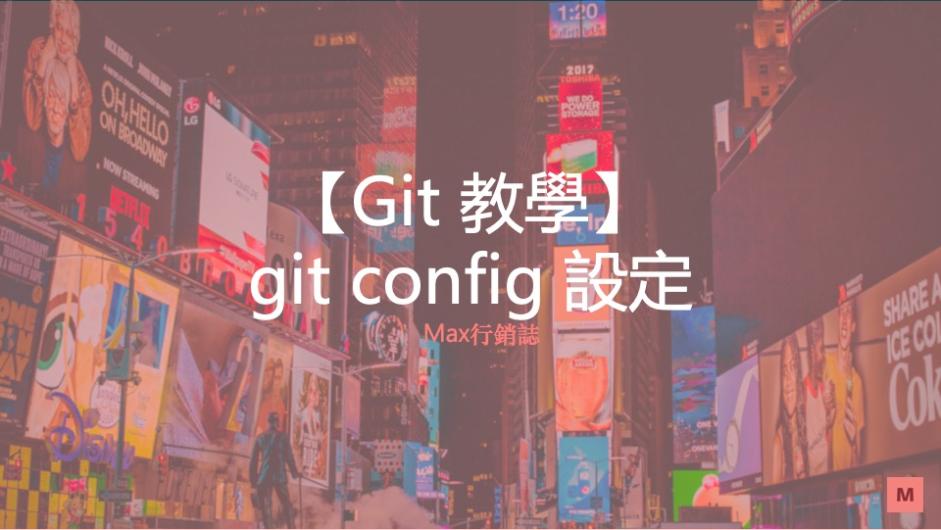
To add changes to the staging area, use the "git add" command followed by the file or directory name. This prepares the changes for inclusion in the next commit. To commit the changes to the repository, execute "git commit." This command captures the snapshot of your code at that moment, along with an optional commit message describing the changes.
Branching And Merging
Git's branching feature enables you to create and work on multiple versions of your code simultaneously. To create a new branch, use "git branch
Tracking Changes And History
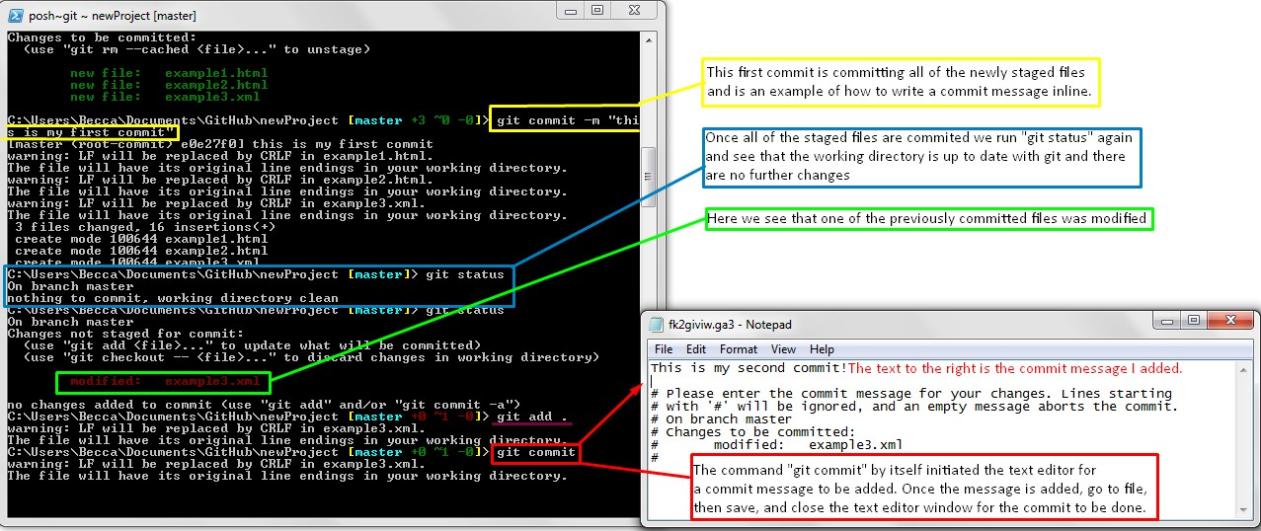
To view the history of your commits, utilize the "git log" command. This command displays a chronological list of commits, including the commit ID, commit message, author, and date. To inspect specific file changes, use "git diff." This command compares the changes between two commits or between the current state of your working directory and the last committed version.
Collaboration And Remote Repositories
Git facilitates collaboration among developers by enabling them to share and contribute to a common codebase. To clone a remote repository, use "git clone
Advanced Git Techniques
As you delve deeper into Git, you may encounter scenarios where more advanced techniques prove useful. "Git stash" allows you to temporarily save and untrack changes, providing a clean working directory. To apply stashed changes back to the working directory, use "git stash pop." "Git rebase" enables you to reorganize commits, creating a linear commit history.
This article has provided a comprehensive overview of the Git command line, guiding you from the basics of installation and repository creation to advanced techniques like branching, merging, and rebasing. By mastering the command line, you gain a deeper understanding of Git's inner workings and unlock its full potential for efficient version control and collaboration. Continue practicing and exploring additional Git commands to enhance your proficiency and unlock the true power of Git.
For further learning, consider reputable resources such as the official Git documentation, online courses, and tutorials. Engage with the Git community through forums and discussion groups to expand your knowledge and stay updated with the latest developments.
YesNo

Leave a Reply