How Can I Use Commandline PowerShell to Create and Manage Users and Groups?
Managing users and groups is a crucial aspect of system administration. Commandline PowerShell offers a powerful and efficient way to perform these tasks, enabling you to automate and streamline user and group management processes. This article will guide you through the steps involved in creating and managing users and groups using PowerShell.
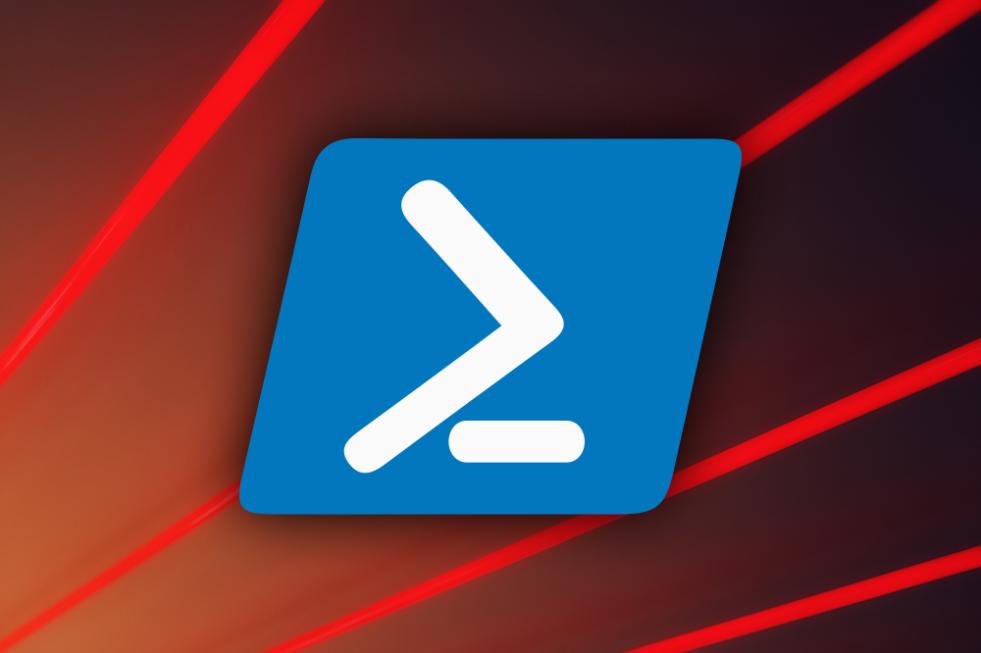
Prerequisites
- Windows operating system (Windows 7, 8, 10, or 11)
- PowerShell installed and configured
- Administrator privileges
Creating Users
- Open PowerShell as an administrator.
- Use the "New-LocalUser" cmdlet with appropriate parameters:
- -Name: Specifies the username.
- -Password: Specifies the password for the user.
- -Description: Provides a description for the user.
- Press Enter to create the user.
New-LocalUser -Name "username" -Password "password" -Description "user description"
Managing User Properties
To modify user properties, use the "Set-LocalUser" cmdlet with relevant parameters:
Set-LocalUser -Name "username" -Password "newPassword" -Group "groupName"
- -Name: Specifies the username.
- -Password: Specifies the new password for the user.
- -Group: Adds the user to the specified group.
Creating Groups
- Open PowerShell as an administrator.
- Use the "New-LocalGroup" cmdlet with appropriate parameters:
- -Name: Specifies the group name.
- -Description: Provides a description for the group.
- Press Enter to create the group.
New-LocalGroup -Name "groupName" -Description "group description"
Managing Group Membership
To add or remove members from groups, use the "Add-LocalGroupMember" and "Remove-LocalGroupMember" cmdlets:
Add-LocalGroupMember -Group "groupName" -Member "username"
Remove-LocalGroupMember -Group "groupName" -Member "username"
Additional Considerations
- Use strong passwords and enforce password policies.
- Assign users to appropriate groups based on their roles and responsibilities.
- Regularly review and update user and group permissions.
Troubleshooting
- Verify that the user or group exists.
- Check for typos or incorrect syntax in PowerShell commands.
- Ensure that the user has sufficient permissions to perform the desired actions.
This article provided a comprehensive guide to creating and managing users and groups using Commandline PowerShell. By leveraging the power of PowerShell, you can streamline user and group management tasks, improve efficiency, and enhance the security of your Windows system.
To further enhance your skills, explore additional resources and experiment with PowerShell commands to gain a deeper understanding of user and group management.
YesNo

Leave a Reply