How Do I Troubleshoot Problems with Commandline PowerShell?
Commandline PowerShell is a powerful tool that enables system administrators, IT professionals, and developers to automate tasks, manage systems, and perform various operations in a Windows environment. However, encountering problems and errors while working with Commandline PowerShell is inevitable. This article aims to provide a comprehensive guide to troubleshooting common issues and advanced techniques to resolve them effectively.
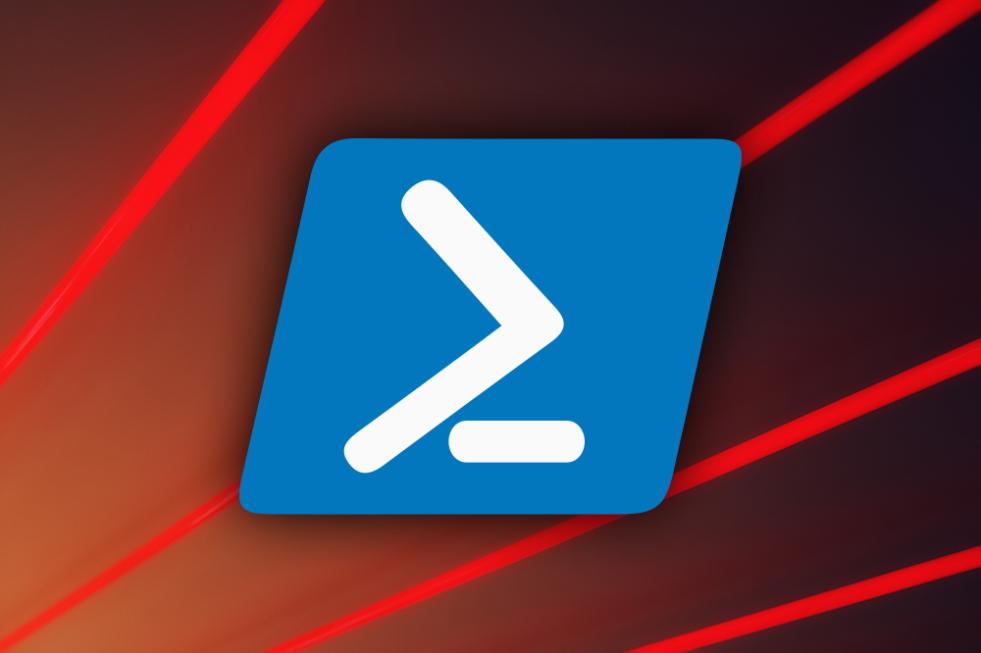
Common Problems And Solutions
Syntax Errors
Syntax errors are among the most common issues encountered in Commandline PowerShell. These errors occur when the command syntax is incorrect, such as missing parentheses, incorrect punctuation, or misspelled keywords.
- Troubleshooting Tips:
- Carefully review the command syntax and ensure that all elements are spelled correctly and in the proper order.
- Use the PowerShell online documentation or community forums to verify the correct syntax for the specific command you are using.
- Enable PowerShell's strict mode (-StrictMode) to catch syntax errors during script execution.
Permission Issues
Permission issues arise when the user lacks the necessary permissions to execute a command or access a resource. This can occur due to incorrect user permissions, file or folder permissions, or security restrictions.
- Troubleshooting Tips:
- Verify that the user account has the appropriate permissions to perform the desired operation.
- Check the file or folder permissions to ensure that the user has read, write, or execute permissions as required.
- If necessary, elevate the user's privileges using the "Run as administrator" option or by explicitly granting permissions.
Incorrect Paths
Incorrect paths can lead to errors when PowerShell attempts to access files, folders, or modules. This can occur due to typos, incorrect syntax, or incorrect path variables.
- Troubleshooting Tips:
- Double-check the path specified in the command to ensure that it is accurate and exists.
- Use absolute paths instead of relative paths to avoid ambiguity.
- Verify that the path variable (e.g., $PATH) is set correctly and includes the necessary directories.
Incorrect Formatting
Incorrect formatting can cause errors when PowerShell attempts to parse and execute commands. This can include issues with quotes, brackets, and special characters.
- Troubleshooting Tips:
- Ensure that strings are enclosed in double quotes ("") or single quotes (''), as appropriate.
- Use brackets ([ ]) to enclose arrays and other complex data structures correctly.
- Escape special characters (e.g., $, ", \) using the backslash (\) character to avoid syntax errors.
Module Issues
Module issues can arise when importing or using modules in PowerShell. This can be due to missing dependencies, incorrect module paths, or version conflicts.
- Troubleshooting Tips:
- Ensure that the required modules are installed and available in the PowerShell module path.
- Verify that the module versions are compatible with the version of PowerShell you are using.
- Use the "Import-Module" cmdlet with the "-Verbose" parameter to display detailed information about module loading and dependencies.
Advanced Troubleshooting Techniques
Using Error Messages
Error messages provide valuable insights into the cause of problems in Commandline PowerShell. Analyzing error messages carefully can help identify the root cause and potential solutions.
- Troubleshooting Tips:
- Read error messages thoroughly and pay attention to the error code, error text, and any additional information provided.
- Search online for the error code or error message to find relevant documentation, articles, or community discussions that offer solutions.
- Use the "Get-Help" cmdlet with the "-Error" parameter to retrieve detailed help information specific to the error you encountered.
Utilizing Logging and Tracing
Logging and tracing mechanisms in PowerShell can provide valuable information for troubleshooting issues. These features allow you to capture detailed logs and traces of PowerShell commands and operations.
- Troubleshooting Tips:
- Enable logging and tracing using the "Start-Transcript" and "Start-Trace" cmdlets, respectively.
- Configure the logging and tracing settings to capture the desired level of detail and information.
- Analyze the generated logs and traces to identify potential issues, performance bottlenecks, or error messages.
Debugging Scripts
Debugging scripts involves examining the code, identifying potential issues, and making necessary modifications to resolve them. This can be done using various debugging techniques.
- Troubleshooting Tips:
- Use the "Set-PSBreakpoint" cmdlet to set breakpoints in your script and step through the code line by line.
- Utilize the "Write-Debug" cmdlet to output debug messages at specific points in the script to track the flow of execution.
- Leverage the "Invoke-Command" cmdlet with the "-ErrorAction Stop" parameter to execute commands one by one and stop on the first error.
Best Practices For Troubleshooting
Maintaining a Clean Environment
Maintaining a clean and organized PowerShell environment can help prevent issues and make troubleshooting easier.
- Troubleshooting Tips:
- Use descriptive variable names and comments in your scripts to improve readability and understanding.
- Avoid cluttering the PowerShell console with unnecessary commands and output.
- Regularly review and clean up your PowerShell history and profile to remove outdated or unnecessary entries.
Regular Updates
Keeping PowerShell up to date ensures that you have access to the latest features, security patches, and bug fixes.
- Troubleshooting Tips:
- Check for and install PowerShell updates regularly using the "Update-Module" cmdlet or the Windows Update mechanism.
- Monitor Microsoft's official channels for announcements regarding PowerShell updates and security advisories.
- Consider using a version control system (e.g., Git) to track changes and maintain different versions of your scripts.
Seeking Community Support
The PowerShell community is a valuable resource for troubleshooting issues and finding solutions.
- Troubleshooting Tips:
- Participate in PowerShell forums, online communities, and social media groups to ask questions, share experiences, and learn from others.
- Search existing threads and discussions related to your issue to see if others have encountered similar problems and found solutions.
- Contribute to the community by sharing your own experiences and solutions to help others.
Troubleshooting problems with Commandline PowerShell requires a combination of technical skills, attention to detail, and a systematic approach. By understanding common problems, employing advanced troubleshooting techniques, and following best practices, you can effectively resolve issues and maintain a productive and efficient PowerShell environment. Continuously learning, staying updated, and seeking community support will further enhance your troubleshooting abilities and make you a more proficient PowerShell user.
YesNo

Leave a Reply