How Can I Automate Tasks with Command-line PowerShell?
PowerShell is a powerful scripting language and command-line shell that can be used to automate a wide variety of tasks on Windows systems. By leveraging the command-line capabilities of PowerShell, you can streamline your workflow, reduce errors, and improve the consistency and accuracy of your tasks.
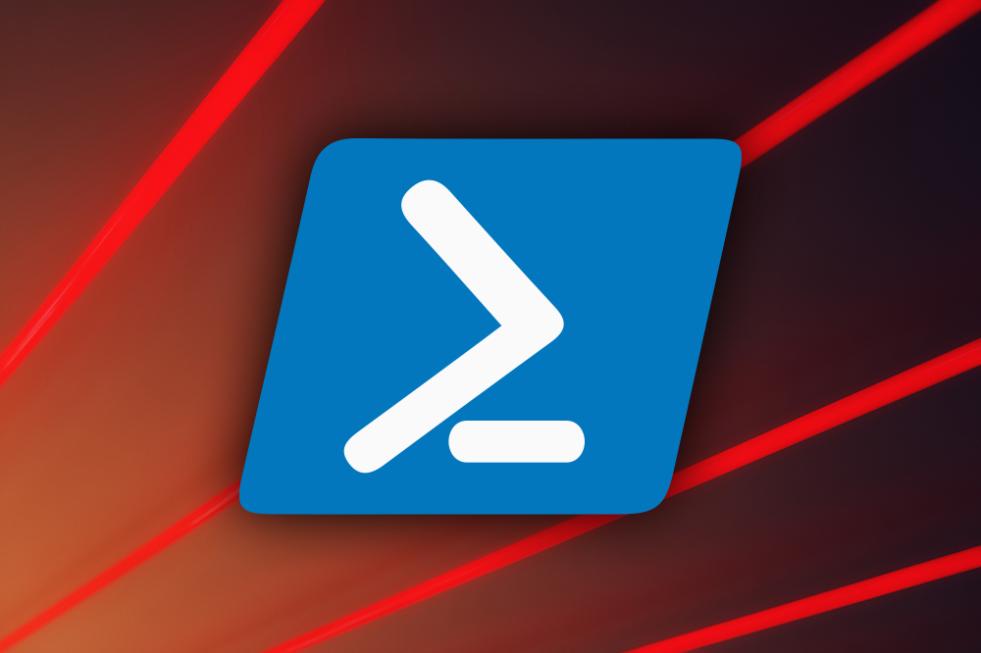
Benefits Of Automating Tasks With Command-line PowerShell
- Increased Efficiency and Productivity: Automating repetitive and time-consuming tasks can free up your time to focus on more strategic and creative endeavors.
- Reduced Errors and Improved Accuracy: PowerShell scripts can be thoroughly tested and debugged, reducing the likelihood of errors and ensuring the accuracy of your tasks.
- Consistency and Standardization of Tasks: Automation ensures that tasks are performed consistently and standardized, eliminating variations and inconsistencies.
- Automation of Repetitive and Time-Consuming Tasks: PowerShell can automate repetitive and mundane tasks, allowing you to focus on more complex and challenging aspects of your work.
Getting Started With Command-Line PowerShell
To get started with command-line PowerShell, you will need a Windows operating system and PowerShell installed and configured. You can open the command-line PowerShell window by pressing the Windows key + R, typing "powershell" in the Run dialog box, and pressing Enter.
Once you have opened the command-line PowerShell window, you can start using basic commands and syntax to navigate directories, list files and directories, create, copy, and delete files and directories, and rename files and directories.
Automating Tasks With Command-Line PowerShell
To automate tasks with command-line PowerShell, you can use PowerShell cmdlets, which are specialized commands that perform specific actions. Common cmdlets for file and directory manipulation include Get-Item, Set-Item, New-Item, and Remove-Item.
You can also create PowerShell scripts to automate more complex tasks. PowerShell scripts are text files that contain a series of PowerShell commands. Scripts can be saved and executed multiple times, making them a powerful tool for automating repetitive tasks.
Advanced Automation Techniques
For more advanced automation tasks, you can use pipelines and error handling. Pipelines allow you to connect multiple cmdlets together to perform complex tasks. Error handling allows you to handle errors gracefully and log them for troubleshooting and debugging.
Best Practices For Automating Tasks With Command-Line PowerShell
To ensure the effectiveness and reliability of your PowerShell automation scripts, it is important to follow best practices such as modularity and reusability, documentation and commenting, and thorough testing and debugging.
Command-line PowerShell is a powerful tool for automating tasks on Windows systems. By leveraging the benefits of automation, such as increased efficiency, reduced errors, and improved consistency, you can streamline your workflow and focus on more strategic and creative aspects of your work.
To learn more about command-line PowerShell, you can explore the extensive documentation and resources available online. With a little effort and practice, you can master the art of PowerShell automation and unlock its full potential.
YesNo

Leave a Reply