What Are the Essential Command-Line Utilities for macOS?
The command-line interface (CLI) is a powerful tool that allows users to interact with their computer directly through text commands. It provides a more efficient and flexible way to perform various tasks compared to using a graphical user interface (GUI). macOS, the operating system for Apple computers, comes with a rich set of built-in command-line utilities that can be used to manage files, directories, processes, and system resources.
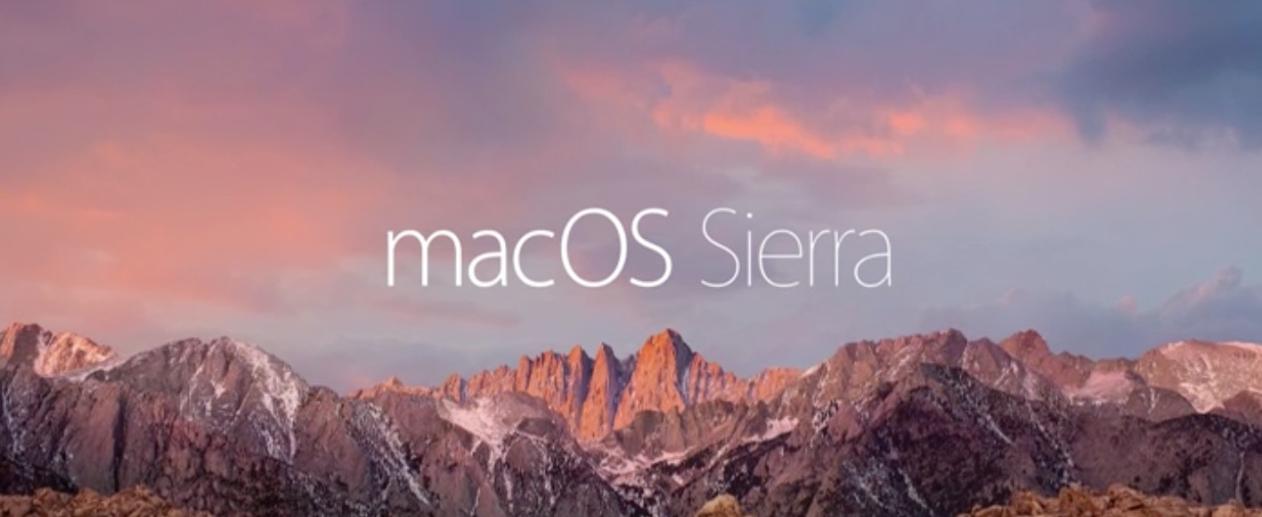
In this article, we will explore some of the essential command-line utilities for macOS and their usage. Mastering these utilities can significantly enhance your productivity and control over your system.
Benefits Of Using Command-Line Utilities
- Efficiency: Command-line utilities are generally faster and more efficient than their GUI counterparts. They allow you to perform complex tasks with just a few keystrokes.
- Flexibility: Command-line utilities offer a wide range of options and customization possibilities. You can tailor commands to your specific needs and automate repetitive tasks.
- Automation: Command-line utilities can be easily integrated into scripts and automated workflows. This enables you to automate complex tasks and save time.
- Cross-Platform Compatibility: Command-line utilities are often cross-platform compatible, meaning they can be used on different operating systems with similar syntax.
Essential Command-Line Utilities For MacOS
Navigation Utilities
- cd: Change directory. Allows you to navigate through the file system.
- ls: List directory contents. Displays the files and directories in the current directory.
- pwd: Print working directory. Displays the path of the current working directory.
- mkdir: Create directory. Creates a new directory.
- rmdir: Remove directory. Removes an empty directory.
File Manipulation Utilities
- cp: Copy files. Copies one or more files to a specified destination.
- mv: Move files. Moves one or more files to a specified destination.
- rm: Remove files. Deletes one or more files.
- cat: Concatenate files. Displays the contents of one or more files.
- head: Display the first few lines of a file. Displays the first few lines of a specified file.
- tail: Display the last few lines of a file. Displays the last few lines of a specified file.
Text Processing Utilities
- grep: Search for a pattern in a file. Searches for a specified pattern within a file or multiple files.
- sed: Stream editor for filtering and transforming text. Allows you to perform various text manipulation operations.
- awk: Pattern scanning and processing language. A powerful tool for manipulating and analyzing text data.
- diff: Compare two files. Compares the contents of two files and displays the differences.
- sort: Sort lines of a file. Sorts the lines of a file in ascending or descending order.
System Utilities
- ps: Display running processes. Displays information about currently running processes.
- kill: Terminate a running process. Terminates a specified running process.
- top: Display system resource usage. Displays information about system resource usage, including CPU, memory, and processes.
- uptime: Display system uptime. Displays the amount of time the system has been running since its last reboot.
- free: Display memory usage. Displays information about memory usage, including available, used, and free memory.
Networking Utilities
- ping: Test network connectivity. Sends ICMP echo requests to a specified host to test network connectivity.
- traceroute: Trace the route of a packet across a network. Traces the path taken by a packet from the source to the destination host.
- nslookup: Look up DNS records. Performs DNS lookups and displays information about domain names and IP addresses.
- dig: Perform DNS queries. A more advanced tool for performing DNS queries and troubleshooting DNS issues.
Package Management Utilities
- brew: Install and manage software packages. A package manager for macOS that allows you to easily install, update, and remove software packages.
- apt-get: Install and manage software packages (for Debian-based systems). A package manager commonly used in Debian-based Linux distributions.
- yum: Install and manage software packages (for Red Hat-based systems). A package manager commonly used in Red Hat-based Linux distributions.
In this article, we explored some of the essential command-line utilities available in macOS. Mastering these utilities can significantly enhance your productivity and control over your system. By leveraging the power of the command line, you can automate tasks, troubleshoot issues, and manage your system more efficiently.
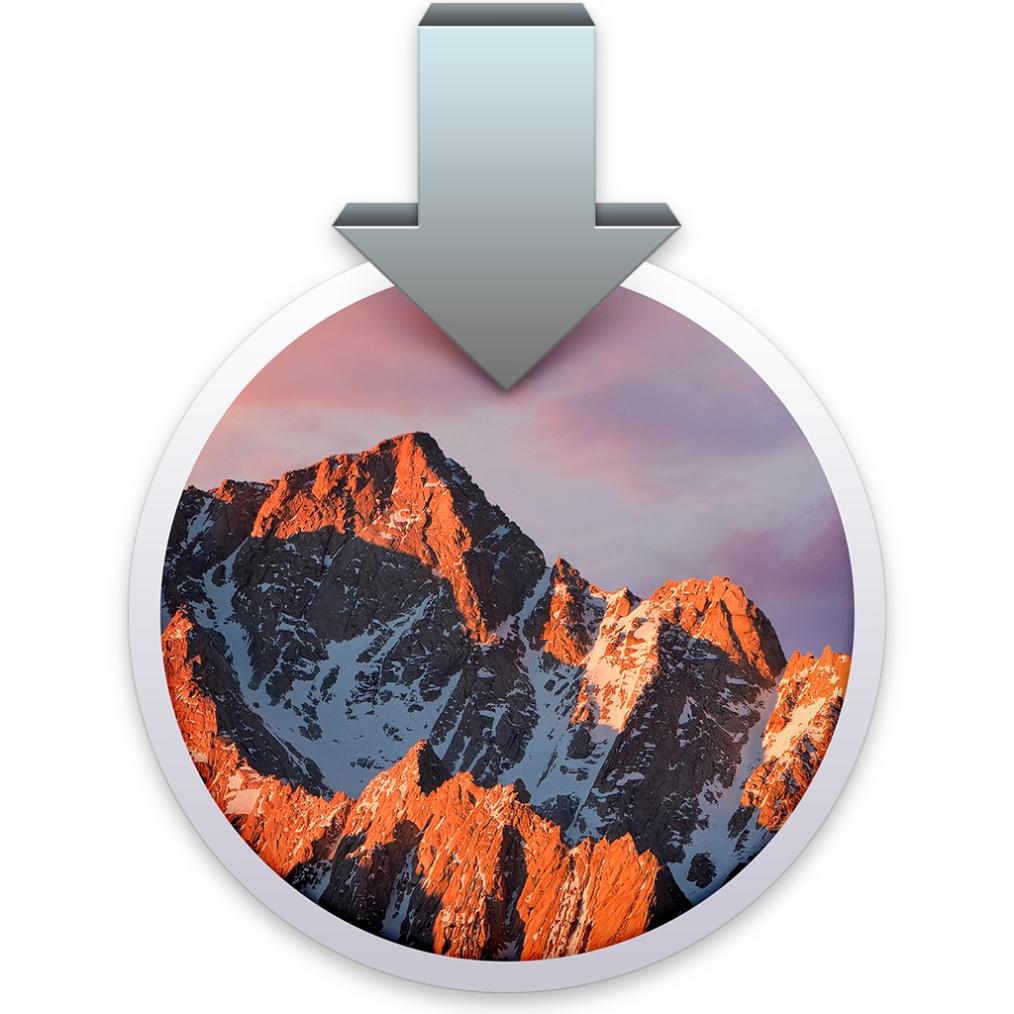
We encourage you to explore additional command-line utilities beyond those covered in this article. The macOS terminal is a vast and powerful tool, and there are countless other utilities that can help you accomplish a wide range of tasks. With practice and exploration, you can become a proficient command-line user and unlock the full potential of your macOS system.
YesNo

Leave a Reply