What Are Some Advanced Techniques for Using Commandline PowerShell?
PowerShell is a powerful scripting language and command-line shell developed by Microsoft for automating tasks and managing system administration. It provides a rich set of cmdlets, or commands, that can be used to perform various operations on Windows systems and applications. Mastering advanced PowerShell techniques can significantly enhance your productivity and efficiency in managing and automating complex tasks.
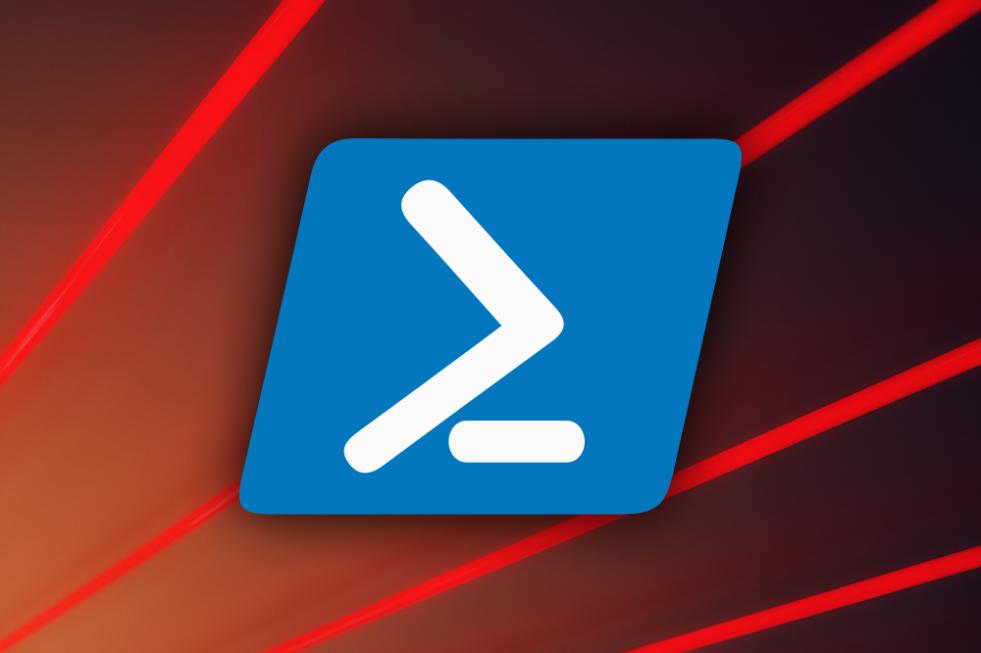
Benefits Of Using Advanced PowerShell Techniques
- Increased Efficiency: Advanced PowerShell techniques allow you to automate repetitive and complex tasks, saving time and reducing manual effort.
- Enhanced Control: By leveraging PowerShell's scripting capabilities, you gain greater control over system configurations and processes.
- Improved Troubleshooting: Advanced techniques enable you to diagnose and resolve issues more quickly and effectively.
- Expanded Automation Possibilities: PowerShell's extensibility through modules and scripts allows you to automate a wide range of tasks beyond basic system administration.
Understanding PowerShell Cmdlets
Cmdlets are the fundamental building blocks of PowerShell. They are specialized commands that perform specific tasks, such as creating files, managing processes, or querying system information. PowerShell's cmdlet architecture enables powerful features like piping and chaining, allowing you to combine multiple cmdlets to create complex commands.
Commonly Used Cmdlets
- Get-Command: Retrieves information about available cmdlets.
- Get-Help: Provides detailed help and usage information for a specific cmdlet.
- Get-Item: Retrieves items from a specified location, such as files, folders, or registry keys.
- Set-Item: Sets the value of a property for a specified item.
- New-Item: Creates a new item, such as a file, folder, or registry key.
- Remove-Item: Deletes an item from a specified location.
Working With Objects And Collections
PowerShell represents data as objects, which have properties and methods. Collections are groups of objects that can be manipulated as a single unit. Understanding how to work with objects and collections is essential for effective PowerShell scripting.
Manipulating Objects
- Property Access: Use the dot operator (.) to access an object's properties.
- Method Invocation: Use the dot operator followed by parentheses to invoke an object's methods.
- Splatting: Pass multiple properties to a cmdlet as a single object using the splat operator (@).
- Hashtables: Use hashtables to store key-value pairs, providing a flexible way to manage data.
Advanced Scripting Techniques
PowerShell scripting allows you to automate complex tasks by creating scripts that contain a series of commands. Scripts can be executed from the command line or scheduled to run at specific times.
Creating And Executing Scripts
- Creating Scripts: Use a text editor to create PowerShell scripts with the .ps1 extension.
- Executing Scripts: Run scripts by typing their path in the PowerShell console or using the Invoke-Expression (iex) cmdlet.
- Conditional Statements: Use if-else statements to control the flow of execution based on conditions.
- Loops: Use for, foreach, and while loops to iterate through data and perform repetitive tasks.
- Functions: Create reusable blocks of code that can be called from within scripts.
- Error Handling: Use try-catch blocks to handle errors and prevent script failures.
Leveraging PowerShell Modules
PowerShell modules are collections of cmdlets, functions, and other resources that extend PowerShell's capabilities. Modules can be installed from the PowerShell Gallery or created custom.
Installing And Importing Modules
- Installing Modules: Use the Install-Module cmdlet to install modules from the PowerShell Gallery.
- Importing Modules: Use the Import-Module cmdlet to import installed modules into your PowerShell session.
- Popular Modules: Some popular modules include ActiveDirectory, ExchangeOnlineManagement, and AzureAD.
Automating Tasks With Scheduled Jobs
PowerShell scheduled jobs allow you to automate tasks that need to be performed at specific times or intervals. Scheduled jobs can be configured to run on a local or remote system.
Creating And Managing Scheduled Jobs
- Creating Jobs: Use the New-ScheduledJob cmdlet to create new scheduled jobs.
- Configuring Jobs: Set job properties such as the schedule, command to execute, and parameters.
- Managing Jobs: Use the Get-ScheduledJob and Remove-ScheduledJob cmdlets to manage existing jobs.
- Triggers: Use triggers to specify when a job should run, such as at a specific time, on a recurring schedule, or when an event occurs.
Working With Remote Systems
PowerShell's remote management capabilities allow you to manage and troubleshoot remote systems from a central location.
Establishing Remote Connections
- Establishing Connections: Use the Enter-PSSession cmdlet to establish remote PowerShell sessions.
- Executing Commands: Execute commands on remote systems using the Invoke-Command cmdlet.
- Transferring Files: Use the Copy-Item cmdlet to transfer files between local and remote systems.
Troubleshooting And Debugging
Troubleshooting and debugging are essential skills for PowerShell scripting. PowerShell provides various tools and techniques to help identify and resolve issues.
Common PowerShell Errors
- Syntax Errors: Errors caused by incorrect syntax in PowerShell commands.
- Runtime Errors: Errors that occur during script execution due to invalid input or unexpected conditions.
- Cmdlet Errors: Errors generated by cmdlets when they encounter issues during execution.
Debugging Scripts
- Using Breakpoints: Set breakpoints in scripts to pause execution at specific points.
- Inspecting Variables: Use the Get-Variable cmdlet to inspect the values of variables during script execution.
- Tracing Execution: Use the Trace-Command cmdlet to trace the execution of commands in a script.
Mastering advanced PowerShell techniques can significantly enhance your productivity and efficiency in managing and automating tasks. By leveraging cmdlets, objects, scripting, modules, scheduled jobs, remote management, and troubleshooting skills, you can unlock the full potential of PowerShell and become an expert in automating complex tasks and managing Windows systems.
YesNo

Leave a Reply