Why Should I Use a CLI Instead of a Graphical User Interface (GUI)?
In the world of computing, there are two primary ways to interact with a computer: through a graphical user interface (GUI) or a command-line interface (CLI). GUIs are the more common and user-friendly option, featuring icons, buttons, and menus that allow users to interact with the computer using a mouse or trackpad. CLIs, on the other hand, require users to type commands into a text-based interface to control the computer.
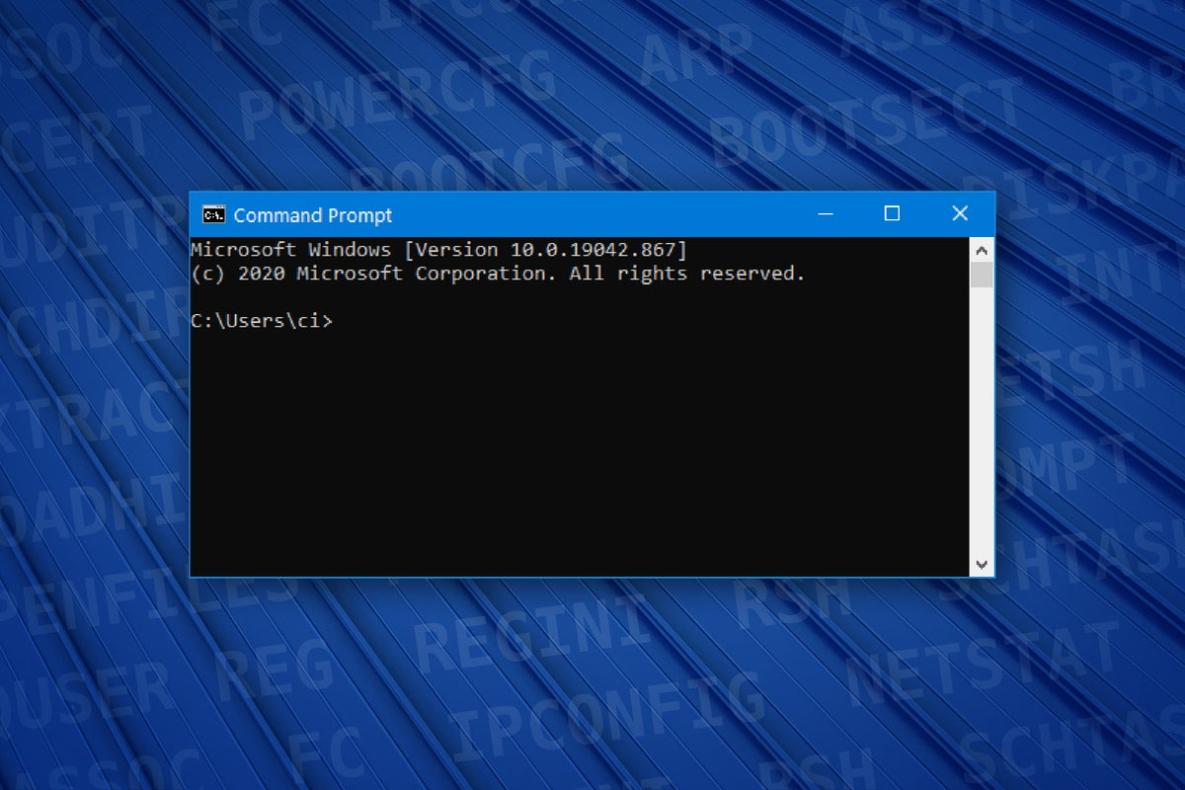
While GUIs are often seen as more accessible and intuitive, CLIs offer a number of advantages that make them the preferred choice for many users, particularly in specific scenarios and for certain tasks. This article explores the benefits of using a CLI and addresses some of the challenges associated with it, providing insights into why one might choose a CLI over a GUI.
Advantages Of Using A CLI
Command-Line Efficiency
One of the primary advantages of using a CLI is its efficiency. CLIs allow for faster execution of commands and automation of tasks, making them ideal for users who value speed and productivity.
- Speed and Efficiency: CLIs allow users to execute commands much faster than through a GUI. This is because CLIs do not require the overhead of rendering graphical elements, resulting in quicker response times and improved efficiency.
- Automation and Batch Processing: CLIs enable users to automate tasks and run multiple commands simultaneously. This is particularly useful for repetitive tasks or complex operations that require multiple steps. Batch processing allows users to execute a series of commands in a single go, saving time and effort.
Control and Flexibility
CLIs provide users with a high degree of control and flexibility over their systems, allowing for customization and fine-grained control.
- Customization: CLIs allow users to customize their environment and tailor it to their specific needs. This includes customizing the command prompt, setting aliases for frequently used commands, and creating custom scripts to automate tasks.
- Fine-Grained Control: CLIs provide users with the ability to control every aspect of their system, including file permissions, system settings, and network configurations. This level of control is often not accessible through GUIs, making CLIs essential for advanced users and system administrators.
Enhanced Productivity
CLIs can significantly enhance productivity by providing powerful commands, keyboard shortcuts, and a text-based interface that facilitates efficient navigation.
- Keyboard Shortcuts: CLIs offer a wide range of keyboard shortcuts that allow users to perform common tasks quickly and easily. These shortcuts can significantly speed up navigation, command execution, and text editing.
- Powerful Commands: CLIs provide access to a wide range of powerful commands that are not accessible through GUIs. These commands enable users to perform complex tasks, manipulate files and directories, and manage system resources with greater precision and efficiency.
Accessibility
CLIs offer several accessibility advantages, making them suitable for users with visual impairments and those who prefer a text-based interface.
- Remote Access: CLIs allow users to access and control remote systems over a network connection. This is particularly useful for system administrators and users who need to manage multiple machines remotely.
- Text-Based Interface: The text-based nature of CLIs makes them accessible to users with visual impairments. Additionally, assistive technologies such as screen readers and braille displays can be used to interact with CLIs, providing an accessible computing experience.
Overcoming Challenges Of Using A CLI
Learning Curve
One of the main challenges associated with using a CLI is the initial learning curve. CLIs require users to learn a new set of commands and syntax, which can be daunting for beginners.
- Initial Difficulty: The initial learning curve can be steep for users who are not familiar with command-line syntax and structure. However, with practice and the use of resources such as online tutorials and documentation, users can quickly overcome this challenge.
- Tips for Beginners: To ease the learning curve, beginners can start with simple commands and gradually work their way up to more complex ones. Additionally, using cheat sheets and reference guides can help users quickly learn and remember the most common commands.
Lack of Graphical Representation
CLIs lack the graphical representation of GUIs, which can make it challenging to visualize certain concepts or navigate through directories and files.
- Visual Feedback: CLIs do not provide visual feedback, which can make it difficult to understand the status of certain operations or to visualize the structure of directories and files.
- Navigation: Navigating through directories and files in a CLI can be challenging, especially for users who are not familiar with the command-line syntax for file management.
- Tips for Effective Navigation: To improve navigation, users can use commands such as "ls" to list directory contents, "cd" to change directories, and "pwd" to display the current working directory. Additionally, using tab completion can help users quickly auto-complete file and directory names.
CLIs offer a number of advantages over GUIs, including increased efficiency, control, flexibility, productivity, and accessibility. While there is a learning curve associated with using a CLI, the benefits often outweigh the challenges, making CLIs the preferred choice for many users, particularly in specific scenarios and for certain tasks. Whether you are a system administrator, a developer, or a power user, understanding the benefits and challenges of CLIs can help you make an informed decision about the best interface for your needs.
YesNo

Leave a Reply