Command-Line Java Demystified: A Step-by-Step Tutorial
Java, a versatile and widely-used programming language, offers a powerful command-line environment that empowers developers to create, compile, and execute Java programs directly from the command prompt. This comprehensive tutorial aims to demystify the command-line Java environment, providing a step-by-step guide to harness its capabilities.

Benefits Of Using The Command Line For Java Development
- Enhanced Control and Flexibility: The command line provides fine-grained control over the compilation and execution of Java programs, allowing developers to customize various aspects of the development process.
- Rapid Prototyping and Testing: The command line enables quick iteration and testing of code snippets, facilitating rapid prototyping and efficient debugging.
- Integration with Build Tools: The command line seamlessly integrates with popular build tools such as Maven and Gradle, streamlining the build and deployment processes.
- Cross-Platform Compatibility: Java's command-line environment is cross-platform compatible, enabling developers to work consistently across different operating systems.
Prerequisites
To embark on this command-line Java journey, ensure that you have the following prerequisites in place:
- Java Development Kit (JDK) Installation: Install the latest version of the JDK, which includes the necessary tools for compiling and running Java programs.
- Basic Command-Line Familiarity: Possess a fundamental understanding of command-line navigation and basic commands.
Setting Up The Java Development Environment
Configure your development environment to enable seamless interaction with the command-line Java tools:
- Install Java Development Kit (JDK): Download and install the latest version of the JDK from the official Java website.
- Verify Java Installation: Open a command prompt and type "java -version" to verify successful installation.
- Set Environment Variables: Configure the JAVA_HOME and PATH environment variables to point to the JDK installation directory.
- Configure Command-Line Editor: Choose a preferred command-line editor (e.g., nano, vi, or an IDE) and ensure it is properly configured for Java development.
Basic Command-Line Java Syntax
Familiarize yourself with the fundamental command-line Java syntax to compile and execute programs:
Compiling Java Programs:
- javac Command: The javac command compiles Java source code into bytecode, which is an intermediate representation of the program.
- Syntax: javac [options]
- Common Options:
- -d: Specifies the destination directory for compiled class files.
- -cp: Adds additional classpaths for resolving dependencies.
- -source: Sets the source code compatibility level.
- -target: Sets the target bytecode version.
Running Java Programs:
- java Command: The java command executes compiled Java programs.
- Syntax: java [options]
[arguments] - Common Options:
- -cp: Specifies the classpath for locating the main class.
- -Xmx: Sets the maximum heap memory size.
- -Xms: Sets the initial heap memory size.
Working With Java Packages
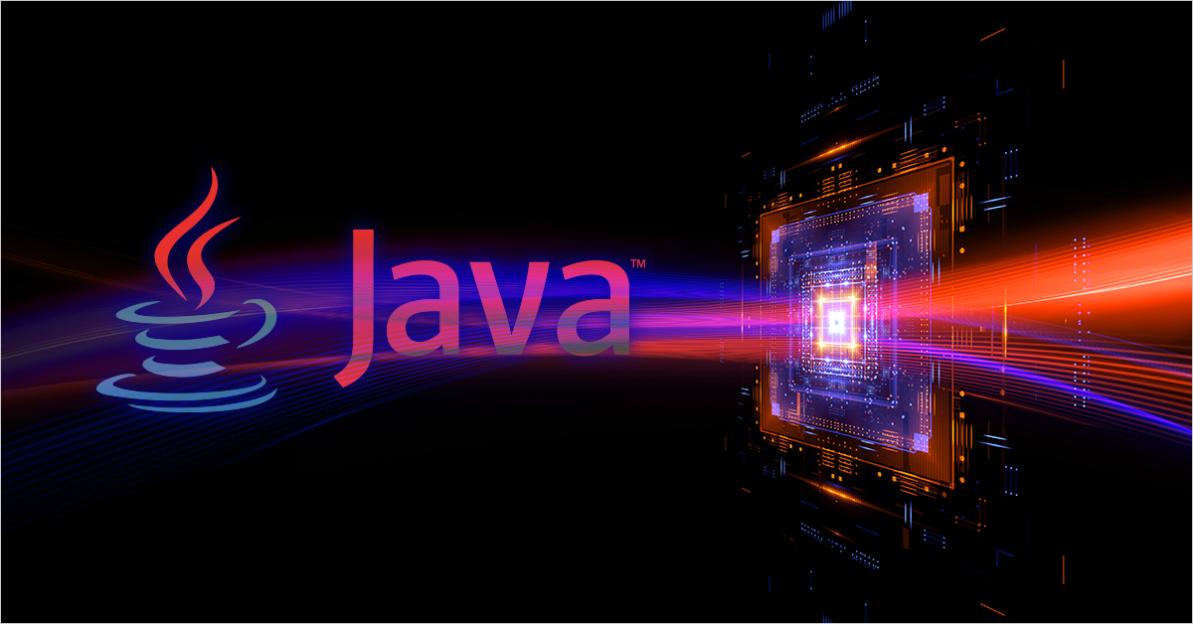
Organize your Java code into logical units using packages:
- Creating Packages: Use the package keyword to define a package and group related classes together.
- Importing Packages: Utilize the import statement to include external packages in your Java program.
- Package Structure and Naming Conventions: Follow standard naming conventions and organize packages in a hierarchical structure for clarity.
Compiling And Running Java Programs From The Command Line
Follow these steps to compile and execute a simple Java program from the command line:
- Create a Java Source File: Write your Java program in a text editor and save it with a .java extension.
- Compile the Java Program: Use the javac command to compile the Java source file into bytecode.
- Run the Java Program: Employ the java command to execute the compiled Java program.
- Troubleshooting: Address any compilation or runtime errors that may arise during the process.
Advanced Command-Line Java Techniques

Explore advanced techniques to enhance your command-line Java skills:
- Using Command-Line Arguments: Pass arguments to Java programs from the command line.
- Redirecting Input and Output: Redirect input and output streams for enhanced flexibility.
- Running Java Programs in the Background: Execute Java programs in the background using the & operator.
- Using the Java REPL (Read-Eval-Print Loop): Utilize the Java REPL for interactive Java experimentation.
This comprehensive tutorial has provided a thorough to the command-line Java environment. By mastering the concepts and techniques covered, you can harness the power of the command line to create, compile, and execute Java programs efficiently. Explore additional resources to deepen your understanding and embark on a journey of command-line Java mastery.
YesNo

Leave a Reply